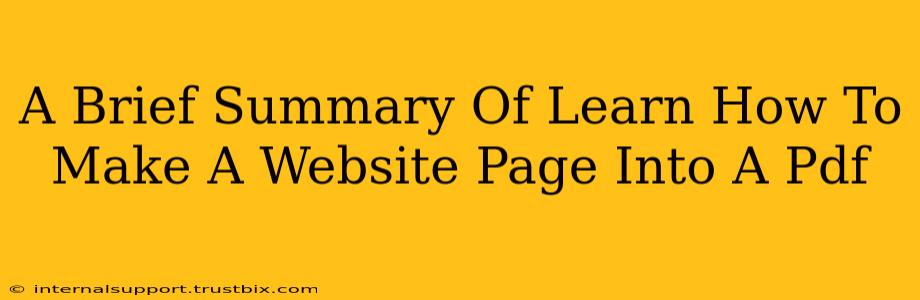Turning a webpage into a PDF is surprisingly easy and offers many benefits. Whether you need to archive a specific article, share information offline, or create a printable version of online content, this guide provides a concise summary of the best methods.
Why Convert a Webpage to PDF?
There are numerous reasons why you might want to convert a webpage to PDF:
- Archiving: Preserve online content that might change or disappear.
- Offline Access: Read articles or documents without an internet connection.
- Printing: Create high-quality printouts of web pages.
- Sharing: Easily share information with others, regardless of their devices or software.
- Legal Compliance: Maintain a permanent record of online agreements or important documents.
Methods for Converting Webpages to PDF
Several methods exist, catering to different technical skills and needs:
1. Using Your Browser's Print Feature (Easiest Method)
Most modern web browsers (Chrome, Firefox, Safari, Edge) have a built-in print function that allows you to save the webpage as a PDF. Simply open the webpage, press Ctrl + P (or Cmd + P on a Mac), select "Save as PDF" as the printer, and choose a save location. This is the quickest and most accessible method.
Pros: Simple, readily available. Cons: May not perfectly preserve formatting, especially complex layouts. Images might be lower resolution.
2. Using PDF Printer Drivers (More Control)
Dedicated PDF printer drivers, like CutePDF or Bullzip PDF Printer (free options available), install as virtual printers. You print the webpage to this virtual printer, which then creates a PDF file. This often gives slightly better control over the final PDF's appearance than the browser's built-in functionality.
Pros: Potentially better formatting, higher-quality images. Cons: Requires installing additional software.
3. Using Online Webpage to PDF Converters (Convenient)
Numerous websites offer free webpage-to-PDF conversion. Simply paste the URL into the converter, and it generates a PDF for download. Examples include Smallpdf, PDF2Go, and many others.
Pros: No software installation needed, often supports bulk conversion. Cons: Requires an internet connection, may have limitations on file size or number of conversions.
4. Using Screenshot Tools (For Specific Sections)
If you only need a part of the webpage, using a screenshot tool (like Snipping Tool on Windows or Grab on Mac) followed by a PDF creator can be a good approach.
Choosing the Best Method
The best method depends on your priorities:
- For speed and simplicity: Use your browser's print-to-PDF function.
- For better formatting and image quality: Use a dedicated PDF printer driver.
- For convenience and no software installation: Use an online converter.
- For specific sections: Use a screenshot tool and PDF creator.
By understanding these methods, you can easily and efficiently convert any webpage into a PDF, ensuring you can access and share information effectively, regardless of your technical expertise or the specific circumstances.