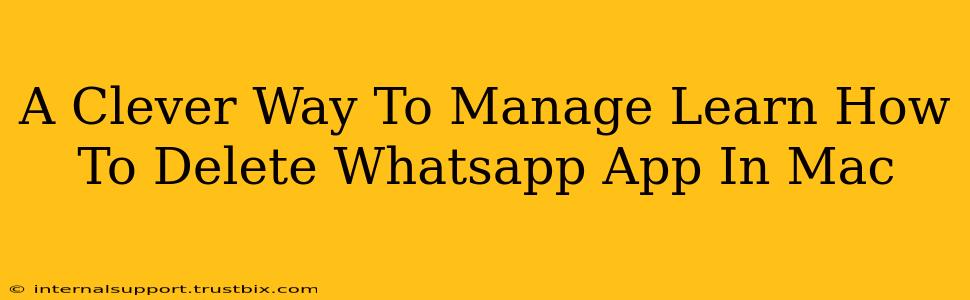Are you looking for a clean and efficient way to remove the WhatsApp app from your Mac? This guide provides a straightforward approach, tackling common issues and ensuring a complete removal. We'll cover multiple methods, allowing you to choose the best solution for your situation. Let's dive in and reclaim that precious hard drive space!
Why Delete WhatsApp on Mac?
Before we get into the how, let's address the why. There are several reasons you might want to delete the WhatsApp app from your Mac:
- Freeing up storage space: WhatsApp, like any application, can consume significant disk space, especially if you have many media files stored within the app's cache. Deleting it helps reclaim that valuable storage.
- Troubleshooting issues: If you're experiencing glitches or bugs with the WhatsApp app, a clean uninstall and reinstall can often resolve the problem.
- Privacy concerns: Completely removing the app ensures that no residual data remains on your Mac, enhancing your privacy.
- Switching to a different messaging app: Perhaps you've decided to migrate to a different communication platform and no longer need WhatsApp on your Mac.
Method 1: The Simple Drag-and-Drop Method
This method is the quickest way to remove the WhatsApp app, but it might not completely remove all associated files.
Steps:
- Locate the WhatsApp application: Open your Applications folder (usually found in your main user folder).
- Drag and drop: Locate the WhatsApp icon and drag it to the Trash.
- Empty the Trash: Once the app is in the Trash, empty it by right-clicking on the Trash icon and selecting "Empty Trash."
Important Note: This method doesn't delete supporting files, preferences, or cache data. For a complete removal, proceed to Method 2.
Method 2: A More Thorough Removal – Manual Deletion
This method ensures a complete removal of the WhatsApp app and associated files. Remember to back up any important data before proceeding.
Steps:
- Follow steps 1-3 from Method 1: Drag and drop the WhatsApp application to the Trash and empty it.
- Locate the Library folder: Open the "Go" menu in Finder and select "Go to Folder...".
- Enter the path: Type
~/Libraryand click "Go." - Delete WhatsApp related files: This is where things get slightly more involved. You might find WhatsApp related files within these folders (these paths might vary slightly depending on your macOS version):
- Application Support: Look for a folder named "WhatsApp" and delete it.
- Caches: Delete any WhatsApp related cache files.
- Preferences: Delete any WhatsApp preference files (usually plist files).
- Containers: (if applicable) delete any WhatsApp containers.
Caution: Be careful when deleting files within the Library folder. Only delete files and folders that are clearly associated with WhatsApp. Deleting the wrong files can cause other applications to malfunction.
Method 3: Using a Third-Party Uninstaller (Recommended)
For a completely safe and efficient removal of WhatsApp and its related files, consider using a dedicated uninstaller app. Many such apps are available online, and they are designed to identify and remove all traces of an application, preventing conflicts and freeing up disk space. Research various uninstaller apps and choose one with positive user reviews before use.
Maintaining a Clean Mac
Regularly cleaning your Mac of unused applications and files is essential for optimal performance and storage management. Deleting WhatsApp, especially if unused, is a great step towards maintaining a healthy and efficient system. Remember to utilize the methods outlined above to ensure a thorough removal and avoid future issues.