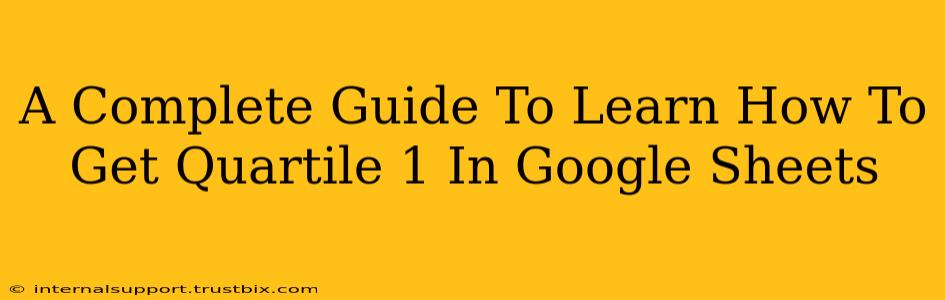Understanding quartiles is crucial for data analysis, and Google Sheets provides a straightforward way to calculate them. This guide will walk you through how to find the first quartile (Q1) in your Google Sheets data, explaining the process clearly and offering helpful tips along the way.
Understanding Quartiles
Before diving into the Google Sheets functions, let's clarify what quartiles represent. Quartiles divide a dataset into four equal parts:
- Q1 (First Quartile): The value below which 25% of the data falls. It's also known as the 25th percentile.
- Q2 (Second Quartile): The median; 50% of the data falls below this value.
- Q3 (Third Quartile): The value below which 75% of the data falls. It's also known as the 75th percentile.
- Q4 (Fourth Quartile): The maximum value in the dataset; 100% of the data falls below this value.
Calculating quartiles helps you understand the distribution and spread of your data, identifying potential outliers and summarizing key characteristics.
Finding Quartile 1 (Q1) in Google Sheets Using the QUARTILE Function
Google Sheets offers the QUARTILE function, a simple yet powerful tool for determining quartiles. Here's how to use it to find Q1:
Syntax: QUARTILE(data, quart)
data: This is the range of cells containing your numerical data. You can select the cells directly or refer to the named range.quart: This specifies which quartile you want to find. For Q1, use1.
Example:
Let's say your data is in cells A1:A10. To find Q1, you would use the following formula:
=QUARTILE(A1:A10, 1)
This formula will return the value representing the first quartile of your dataset.
Understanding QUARTILE.INC and QUARTILE.EXC
Google Sheets also offers two variations of the QUARTILE function: QUARTILE.INC (inclusive) and QUARTILE.EXC (exclusive). These functions differ slightly in how they handle the calculation, particularly with datasets containing an even number of data points. For most purposes, QUARTILE.INC is sufficient and is the default QUARTILE function in many versions of Google Sheets. However, understanding the differences is important for precise analysis.
QUARTILE.INC: This method includes both the minimum and maximum values in the quartile calculation.QUARTILE.EXC: This method excludes both the minimum and maximum values from the calculation.
Practical Applications of Q1
Knowing Q1 can be valuable in various situations:
- Identifying Outliers: Q1 helps establish a lower boundary. Values significantly below Q1 may be considered outliers requiring further investigation.
- Data Interpretation: Understanding the distribution of your data, from the minimum value up to Q1, provides insights into the lower end of the spectrum.
- Box Plots: Q1 is a fundamental component of box plots, which offer a visual representation of data distribution and identify outliers effectively.
- Financial Analysis: In finance, Q1 can be used to analyze risk, identifying the lower 25% performance threshold of an investment portfolio.
Troubleshooting and Common Errors
- Non-Numerical Data: Ensure your data range only contains numerical values. Text or other data types will lead to errors.
- Empty Cells: Empty cells within your data range might impact the calculation. Consider handling empty cells appropriately (e.g., using
IFERRORto handle potential errors or filtering out blanks before calculation). - Incorrect Quartile Value: Double-check that you've correctly entered
1for Q1 in theQUARTILEfunction.
Beyond Q1: Exploring Other Quartiles and Percentiles
While this guide focuses on Q1, remember that you can use similar methods to calculate Q2 (median), Q3, and other percentiles using the PERCENTILE function or variations of QUARTILE. Experimenting with these functions will enhance your data analysis capabilities within Google Sheets.
By mastering the calculation of Q1, you unlock a significant tool for understanding and interpreting your data effectively. Remember to combine this knowledge with other data analysis techniques for a comprehensive view of your dataset.