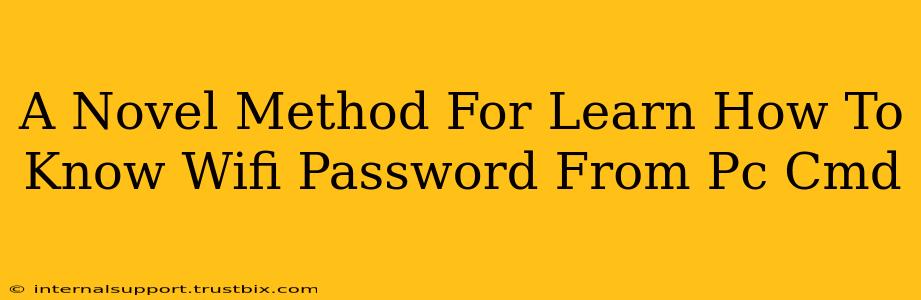Finding your WiFi password can be a real head-scratcher, especially if you're not tech-savvy. Forget those complicated third-party apps; this guide shows you a simple, built-in method using your PC's command prompt. This method works for Windows operating systems. No third-party software needed!
Understanding the Method: Accessing Your Network Profile
This method leverages the information stored within your computer's network profile. When your computer connects to a WiFi network, it saves the necessary details, including the password, securely within this profile. We'll use command-line tools to access this encrypted information and then decrypt it.
Important Note: This method only works for networks your computer has already connected to. It won't reveal passwords for networks you haven't previously accessed.
Step-by-Step Guide: Unearthing Your WiFi Password
Follow these steps carefully to retrieve your WiFi password:
Step 1: Open Command Prompt as Administrator
- Search for "cmd" in your Windows search bar.
- Right-click on "Command Prompt" and select "Run as administrator." This is crucial for accessing the necessary system files.
Step 2: Execute the Command
Type the following command into the command prompt window and press Enter:
netsh wlan show profiles
This command will list all the WiFi profiles saved on your computer. Look for the profile name of your desired network.
Step 3: Identify Your Network Profile
Carefully identify the profile name of the WiFi network whose password you want to retrieve. Make a note of it; you'll need it in the next step.
Step 4: Retrieve the Password
Use this command, replacing "YourNetworkName" with the actual profile name from Step 3:
netsh wlan show profile name="YourNetworkName" key=clear
Example: If your network name is "MyHomeWiFi," the command would be:
netsh wlan show profile name="MyHomeWiFi" key=clear
Press Enter. The command prompt will display information about your network profile, including the Security key, which is your WiFi password.
Troubleshooting Tips
- Command Not Recognized: Ensure you've opened the command prompt as an administrator (Step 1).
- No Key Found: This means the network profile doesn't have a password stored, which might happen with open networks.
- Incorrect Profile Name: Double-check the spelling of the profile name. Even a small typo will prevent the command from working.
Security Considerations
While this method is helpful for legitimate reasons like recovering a forgotten password, it's vital to remember that unauthorized access to someone else's WiFi network is illegal. This method is strictly for personal use on your own networks. Always respect others' privacy and online security.
Conclusion: A Simple Solution to a Common Problem
Retrieving your WiFi password using the command prompt is a straightforward method that avoids the need for potentially risky third-party software. Remember to always use this knowledge responsibly and ethically. By following these simple steps, you can quickly and easily access your WiFi password whenever needed.