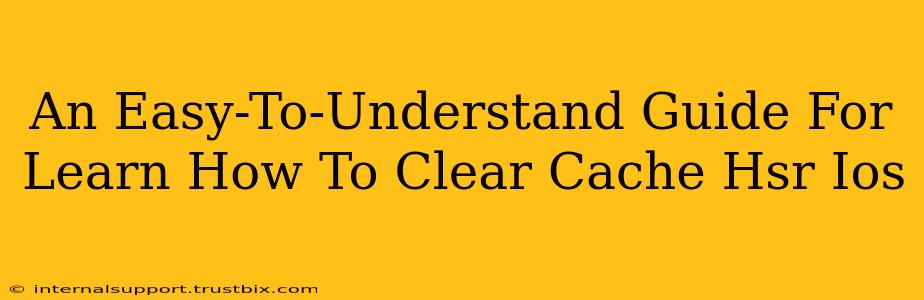Clearing your iOS device's cache can significantly improve performance. A cluttered cache can lead to sluggish apps, unexpected crashes, and even battery drain. This guide provides a straightforward, step-by-step process to clear your iOS cache and optimize your device. We'll focus on clearing the cache for individual apps, as iOS doesn't have a single, centralized cache clearing function like some other operating systems.
Understanding iOS Cache
Unlike Android or desktop operating systems, iOS manages its cache differently. There's no single "cache" folder you can easily locate and delete. Instead, individual apps manage their own cache data. This data consists of temporary files, images, and other information used to speed up app loading times. While this system is designed for efficiency, it can accumulate over time, leading to performance issues.
How to Clear App Cache on iOS
Unfortunately, there's no universal "clear cache" button for every app. The methods vary slightly depending on the app. However, the most effective approach involves these general strategies:
1. Force Quitting Apps
Forcing an app to quit often clears some temporary cache files. This is a quick and simple first step:
- Double-click the home button (or swipe up from the bottom of the screen and hold) to access the app switcher.
- Locate the app you want to clear the cache from.
- Swipe up on the app's preview to force quit.
2. Deleting and Reinstalling Apps
This is the most thorough method for clearing an app's cache. It removes all app data, including the cache, preferences, and settings:
- Locate the app icon on your home screen.
- Long-press the app icon until it wiggles.
- Tap the "X" that appears on the app icon.
- Confirm deletion.
- Reinstall the app from the App Store.
Important Note: This will erase any unsaved progress within the app. Remember to back up your data before using this method if possible.
3. Checking App-Specific Settings
Some apps provide built-in options to clear cache or data. Check within the app's settings menu for options like "Clear Cache," "Clear Data," or similar terms. These options vary greatly depending on the app developer.
Preventing Cache Buildup
While clearing the cache is a solution, preventing its excessive buildup is even better. Here are some tips:
- Regularly update your apps: Updates often include performance improvements and bug fixes that can reduce cache bloat.
- Uninstall unused apps: Apps you don't use still consume storage space and can contribute to performance issues.
- Restart your device: A simple restart can often clear temporary files and improve performance.
Troubleshooting Persistent Performance Issues
If you've tried these steps and still experience performance problems, consider these additional options:
- Check for iOS updates: Ensure your device is running the latest version of iOS.
- Free up storage space: A full device can significantly impact performance. Delete unnecessary files and photos.
- Contact app support: If a specific app is causing problems, contact the app's developer for assistance.
By following these simple steps and understanding how iOS manages its cache, you can significantly improve the performance and responsiveness of your device. Remember to regularly check your storage and maintain a clean app ecosystem for optimal iOS usage.