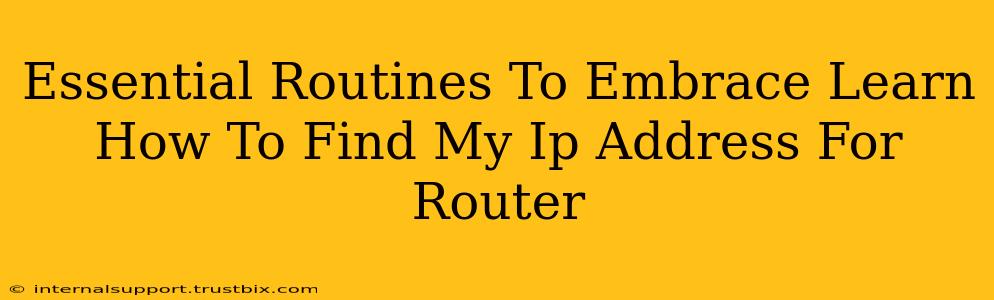Finding your router's IP address might seem like a techy task, but it's a fundamental skill for anyone who wants to troubleshoot network issues, access their router's settings, or even improve their home network's security. This isn't just for tech-savvy individuals; understanding this simple process empowers you to take control of your internet experience. This guide will walk you through several essential routines, including how to easily find your router's IP address, no matter your operating system.
Why Knowing Your Router's IP Address is Crucial
Before diving into the "how-to," let's understand why knowing your router's IP address is so important. This piece of information acts as the key to unlocking several crucial aspects of your network:
-
Troubleshooting Network Problems: A slow internet connection, intermittent drops, or inability to connect devices? Accessing your router's settings, often through its IP address, allows you to diagnose and fix many common issues.
-
Accessing Router Settings: Your router's settings allow you to change your Wi-Fi password, adjust security protocols, manage connected devices, and even optimize your network's performance. This control is essential for maintaining a secure and efficient internet connection.
-
Port Forwarding: For gamers or users running servers, knowing your router's IP address is vital for port forwarding, which allows specific applications to receive external network traffic.
-
Network Security: Regularly checking your router's settings allows you to identify and mitigate potential security threats, such as unauthorized access attempts.
Essential Routines: Finding Your Router's IP Address
Now, let's get to the core of the matter – how to find that crucial IP address. The methods vary slightly depending on your operating system:
Finding Your Router's IP Address on Windows
-
Open the Network and Sharing Center: Click the network icon in your system tray (usually bottom-right corner) and select "Open Network and Sharing Center."
-
View Your Network Status: Click on the name of your active network connection.
-
Locate the Default Gateway: In the "Network Details" window, look for the "Default Gateway" or "IPv4 Default Gateway" entry. This is your router's IP address.
Finding Your Router's IP Address on macOS
-
Open System Preferences: Click the Apple menu and select "System Preferences."
-
Access Network Settings: Click on "Network."
-
Select Your Network Interface: Select the active network connection (Wi-Fi or Ethernet).
-
Find the Router's IP Address: Click the "Advanced..." button, then go to the "TCP/IP" tab. The "Router" field shows your router's IP address.
Finding Your Router's IP Address on Android
The method varies slightly depending on your Android version and device manufacturer, but generally:
-
Access Wi-Fi Settings: Go to your device's settings and find the "Wi-Fi" option.
-
View Network Details: Long-press on the name of your connected Wi-Fi network. Options will appear; look for "Network details" or a similar option.
-
Locate the Gateway: The Gateway IP address (or sometimes "Router IP") is your router's IP address.
Finding Your Router's IP Address on iOS (iPhone/iPad)
Similar to Android, the exact steps might differ slightly depending on the iOS version:
-
Open Settings: Go to your device's settings app.
-
Access Wi-Fi: Tap on "Wi-Fi."
-
View Network Information: Tap the information icon (usually a circle with an "i" inside) next to your connected Wi-Fi network.
-
Find the Router IP: The "Router" field displays your router's IP address.
Beyond the IP Address: Essential Network Maintenance Routines
Knowing your router's IP address is just the first step. Establish these additional routines for a consistently smooth and secure online experience:
-
Regular Password Changes: Change your Wi-Fi password regularly (at least every 3 months) to prevent unauthorized access.
-
Firmware Updates: Keep your router's firmware updated to benefit from security patches and performance improvements. Check your router's manufacturer's website for updates.
-
Device Monitoring: Regularly review the list of devices connected to your network to identify any unknown or suspicious devices.
-
Security Audits: Periodically review your router's security settings to ensure they are optimally configured.
By incorporating these essential routines into your digital life, you'll not only be able to easily find your router's IP address but also maintain a secure and efficient home network. Remember, a little proactive maintenance goes a long way in ensuring a seamless online experience.