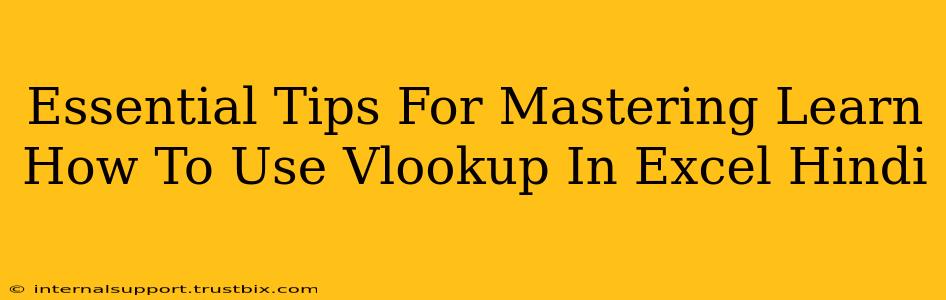Learning VLOOKUP in Excel can feel daunting at first, but with the right approach and practice, it becomes a powerful tool for data analysis. This guide provides essential tips to master VLOOKUP in Hindi, ensuring you can efficiently extract data from your spreadsheets.
VLOOKUP की मूल बातें (VLOOKUP Basics)
Before diving into advanced techniques, let's solidify the fundamentals. VLOOKUP, or "Vertical Lookup," is a function that searches for a specific value in the first column of a range of cells, and then returns a value in the same row from a specified column.
Understanding the Arguments:
lookup_value: (खोज मान): The value you want to find. This could be a number, text, or a cell reference.table_array: (सारणी सरणी): The range of cells containing the data you're searching within. Remember to select the entire range, including headers.col_index_num: (स्तंभ सूचकांक संख्या): The column number within thetable_arrayfrom which you want to retrieve the result. The first column of yourtable_arrayis always column 1.[range_lookup]: (सीमा खोज): This is an optional argument.TRUE(or 1) performs an approximate match (useful for ranges), whileFALSE(or 0) performs an exact match (recommended for most situations). For precise results, always useFALSE.
Example in Hindi:
मान लीजिये आपके पास एक शीट है जिसमें उत्पाद कोड और उनके नाम हैं। आप उत्पाद कोड के आधार पर उत्पाद का नाम ढूंढना चाहते हैं। VLOOKUP आपको यह आसानी से करने देगा।
VLOOKUP में गलतियों से बचने के तरीके (Avoiding Common VLOOKUP Mistakes)
Many users struggle with VLOOKUP due to common errors. Let's address these proactively:
1. #N/A Error:
This error means VLOOKUP couldn't find the lookup_value in the first column of your table_array. Double-check:
- Spelling and Case: Ensure your
lookup_valueexactly matches the values in your table's first column, including capitalization. - Data Types: Make sure the data type (number, text) of your
lookup_valueis consistent with the data type in the first column of yourtable_array. - Correct
table_array: Verify that you've selected the correct range of cells.
2. Incorrect col_index_num:
A wrong column number will return a value from the wrong column. Carefully count the columns in your table_array to ensure the col_index_num is accurate.
3. Forgetting FALSE for Exact Match:
Using TRUE (approximate match) when you need an exact match is a frequent error. Always use FALSE (or 0) unless you specifically require an approximate match.
VLOOKUP को और प्रभावी बनाने के टिप्स (Tips for Effective VLOOKUP)
- Data Organization: Keep your data organized and consistent. This significantly improves VLOOKUP's accuracy and efficiency.
- Named Ranges: Assign names to your ranges. This makes your formulas more readable and less prone to errors. Instead of
A1:B100, use a named range likeProductData. - Data Validation: Use data validation to prevent incorrect data entry, which can lead to VLOOKUP errors.
- Practice: The key to mastering VLOOKUP is practice. Experiment with different datasets and scenarios to build your confidence and expertise.
VLOOKUP के उन्नत उपयोग (Advanced VLOOKUP Techniques)
As you become proficient, explore more advanced techniques:
- Nested VLOOKUPs: Combine multiple VLOOKUPs to retrieve data from multiple tables.
- INDEX and MATCH: For more complex scenarios, consider using the
INDEXandMATCHfunctions together, which often offer greater flexibility than VLOOKUP.
Mastering VLOOKUP empowers you to analyze data quickly and efficiently. By understanding the basics, avoiding common mistakes, and practicing regularly, you can unlock the full potential of this invaluable Excel function. Remember to always double-check your work and use the FALSE argument for exact matches for reliable results!