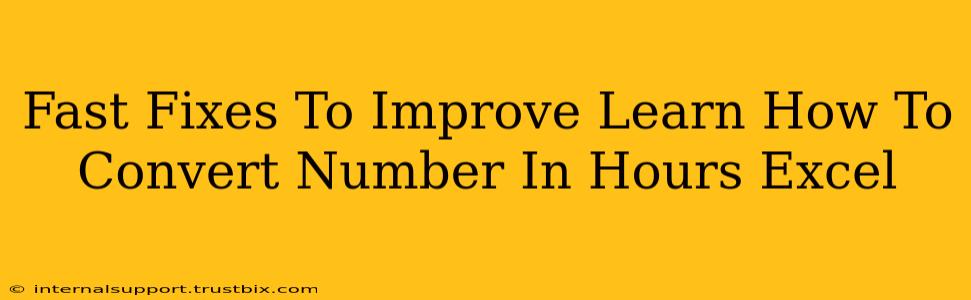Are you struggling with converting numbers into hours in Excel? Don't worry, you're not alone! Many users find this task tricky, but with a few simple fixes and techniques, you can master it in minutes. This guide provides fast solutions to common problems and helps you improve your Excel skills. Let's dive in!
Understanding the Basics of Time in Excel
Before we jump into the fixes, it's crucial to understand how Excel handles time. Excel stores time as a fraction of a day. For example:
- 12 hours is represented as 0.5 (12/24)
- 6 hours is represented as 0.25 (6/24)
- 1 hour is represented as 0.041667 (1/24)
Keeping this in mind is vital when performing conversions.
Common Problems and Their Quick Fixes
Here are some common issues people face when converting numbers to hours in Excel, along with their quick solutions:
1. Numbers Displaying as Dates or Incorrectly Formatted Time
Problem: You've entered numbers representing hours, but Excel displays them as dates or in an unexpected time format.
Fix: This is usually a formatting issue. Select the cells containing your numbers. Then:
- Go to the Home tab.
- In the Number section, click the dropdown menu.
- Choose Time and select the appropriate time format (e.g., hh:mm, [h]:mm:ss). The square brackets around
[h]allow for displaying hours exceeding 24.
2. Incorrect Conversion of Decimal Hours to Hours:Minutes
Problem: You have decimal hours (e.g., 2.5 hours) and want to display them as hours and minutes (e.g., 2:30).
Fix: Use the following formula:
=TEXT(A1/24,"h:mm")
Replace A1 with the cell containing your decimal hours. This formula divides the decimal hours by 24 (to represent the fraction of a day) and then formats the result as hours and minutes.
3. Converting Total Minutes to Hours:Minutes
Problem: You have a number representing total minutes (e.g., 150 minutes) and need to convert it to hours and minutes (e.g., 2:30).
Fix: Employ this formula:
=TEXT(A1/1440,"h:mm")
Here, A1 contains the total minutes. We divide by 1440 (60 minutes/hour * 24 hours/day) to get the fraction of a day and then format it as hours and minutes.
4. Summing Time Values Correctly
Problem: Summing time values that exceed 24 hours results in an incorrect display.
Fix: Ensure that the cells containing your time values are formatted as [h]:mm:ss (notice the brackets around "h"). This format allows for displaying hours beyond 24.
Advanced Techniques for Efficient Conversions
For more complex scenarios, consider these advanced techniques:
Using the TIME Function
The TIME function allows for building time values from hours, minutes, and seconds. For example, =TIME(2,30,0) creates a time value representing 2 hours and 30 minutes.
Custom Number Formats
Create a custom number format to display hours and minutes precisely as you need them. Go to Format Cells > Number > Custom, and enter your desired format (e.g., "h"" hrs ""mm"" min").
Boost Your Excel Skills Today!
By mastering these simple fixes and techniques, you'll significantly enhance your ability to handle time-related calculations in Excel. Remember to practice regularly, and you’ll become an Excel pro in no time! Remember to always check your cell formatting to avoid common conversion errors. Happy Excelling!