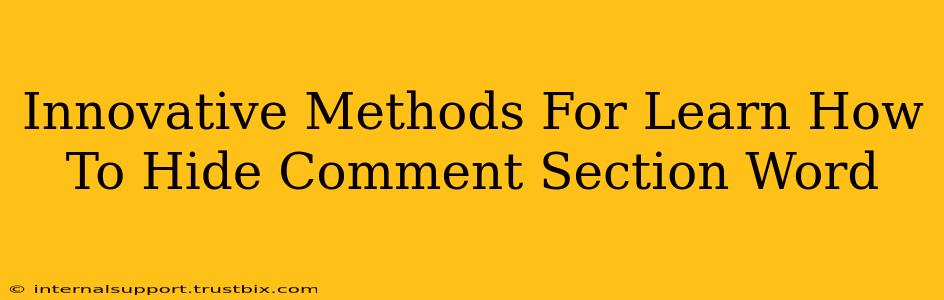Want to learn how to hide comment sections on your WordPress website? You're not alone! Many website owners choose to disable comments for various reasons – from managing spam to improving site speed and user experience. This guide explores innovative methods to achieve this, going beyond simple plugin installations and delving into more nuanced techniques.
Why Hide Your Comment Section?
Before diving into the how, let's explore the why. Hiding comment sections can be beneficial in several ways:
- Reduced Spam: Comment spam is a major headache. Disabling comments entirely eliminates this issue.
- Improved Site Speed: Comments, especially lengthy threaded ones, can significantly slow down your website's loading time. This impacts user experience and SEO.
- Enhanced User Experience: For some websites, comments might not add value and could even detract from the user experience. A cleaner, less cluttered website often leads to increased engagement.
- Focus on Specific Communication Channels: You might prefer users to contact you through email, a contact form, or social media. Hiding the comment section encourages these preferred interactions.
- Better Control Over Content: Hiding comments gives you complete control over your website's narrative and prevents potentially negative or irrelevant conversations.
Method 1: Using a Plugin (The Easiest Approach)
The simplest way to hide comment sections is by using a WordPress plugin. Many free and premium plugins offer this functionality. Search the WordPress plugin directory for "disable comments" or "hide comments" and choose one that meets your needs. These plugins usually provide straightforward options to disable comments globally or on a per-post/page basis.
Pros: Easy to implement, often offers additional features. Cons: Relies on a third-party plugin, which could have compatibility issues or updates that impact functionality.
Method 2: Using Custom CSS (For More Control)
For more advanced users, custom CSS offers granular control over your website's appearance. You can use CSS to hide the comment section without affecting other parts of your theme. This method is ideal if you want to keep the comment functionality for some pages while hiding it for others.
Here's a basic example of CSS code you could use (remember to adjust the selectors based on your theme):
/* Hide comment section completely */
#comments {
display: none;
}
/* Hide comment form specifically */
#respond {
display: none;
}
Add this code to your theme's stylesheet (style.css) or using a custom CSS plugin.
Pros: Provides precise control, no reliance on plugins. Cons: Requires basic knowledge of CSS and may require adjustments based on your theme's structure.
Method 3: Disabling Comments Through WordPress Settings (Global Approach)
WordPress itself offers a simple way to disable comments globally for all new posts. This is a quick solution if you don't need granular control over individual pages or posts.
To disable comments globally:
- Go to Settings > Discussion in your WordPress dashboard.
- Uncheck the box that says "Allow people to post comments on new articles."
- Save your changes.
Pros: Simple and built-in solution, no additional plugins needed. Cons: Disables comments across your entire website, offering no individual control.
Choosing the Right Method:
The best method for hiding your comment section depends on your technical skills and your specific requirements. If you need a quick and easy solution, a plugin is the best option. If you want more control or prefer not to rely on plugins, custom CSS is a powerful alternative. And for a simple global solution, WordPress's built-in settings are the easiest choice. Remember to back up your website before making any significant changes.
By carefully considering these methods and understanding the implications of each, you can effectively manage comments and optimize your website for a better user experience and improved performance.