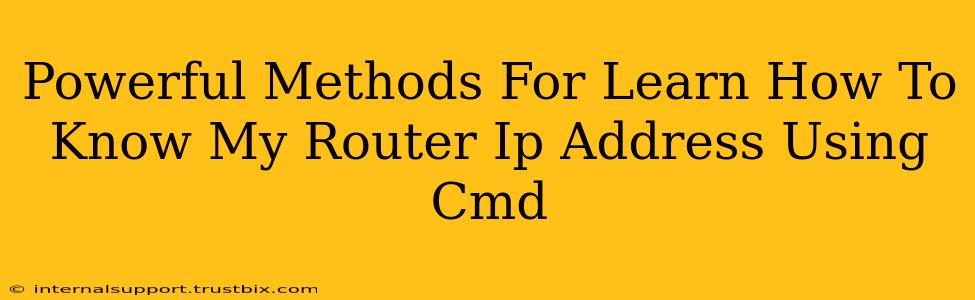Finding your router's IP address is crucial for network troubleshooting, accessing your router's settings, and managing your home network. While there are many ways to do this, using the Command Prompt (CMD) offers a direct and powerful method. This guide will walk you through several effective techniques to locate your router's IP address using CMD, regardless of your operating system familiarity.
Understanding Your Network's Structure
Before diving into the CMD commands, it's helpful to understand the basic network structure. Your computer connects to your router, and your router connects to your internet service provider (ISP). Each device on your network has its own IP address. Your computer will have a local IP address assigned by your router, while your router has a public IP address assigned by your ISP. We're primarily interested in finding your router's local IP address, as that's what you need to access its configuration page.
Powerful CMD Commands to Find Your Router's IP Address
Here are several powerful methods using CMD to unveil your router's IP address:
Method 1: Using the ipconfig Command (Windows)
This is the most common and straightforward method for Windows users. Open your CMD (search for "cmd" in the Windows search bar) and type the following command:
ipconfig /all
Press Enter. Look for the "Wireless LAN adapter Wi-Fi" or "Ethernet adapter Ethernet" section (depending on your connection type). Within this section, you'll find the "Default Gateway" entry. This is your router's IP address. For example, it might look like 192.168.1.1 or 10.0.0.1.
Method 2: Using the route print Command (Windows)
This command provides a more detailed network routing table. Open CMD and type:
route print
Press Enter. Scan the output for the line that indicates your default gateway. The IP address next to the "Gateway" column is your router's IP address.
Note: Both ipconfig and route print commands provide comprehensive network information; it may take some practice to easily locate the gateway information, especially in large tables.
Method 3: Using the netsh Command (Windows)
The netsh command offers another way to access network information. Open CMD and execute:
netsh interface ipv4 show config
Look for the "Default Gateway" entry under your active interface (Wireless or Ethernet).
Method 4: Alternative Methods for Non-Windows Users (macOS, Linux)
While the above methods are Windows-centric, similar commands exist for other operating systems. For example:
- macOS: Use the
ifconfigcommand in Terminal. Look for thedefault routeror similar information. This is usually under theinet(internet) section of the active interface. - Linux: The
ipcommand is widely used. Use commands likeip addr showto display interface information. The gateway information will be listed depending on your specific Linux distribution and network configuration. Consult your Linux distribution's documentation for precise commands.
Troubleshooting and Common Issues
- Multiple Network Interfaces: If you have multiple network adapters (e.g., Wi-Fi and Ethernet), you might see multiple default gateways. Identify the gateway associated with your active internet connection.
- Incorrect IP Address: If you're unable to access your router using the discovered IP address, double-check your typing and ensure you're using the correct IP address and your network connection.
Accessing Your Router's Configuration Page
Once you've identified your router's IP address, type it into your web browser's address bar. You'll then be able to access your router's configuration page, usually requiring a username and password. Consult your router's documentation for the default login credentials if you don't know them.
By mastering these CMD commands, you gain a powerful skill for network troubleshooting and router administration. Remember to always exercise caution when changing your router's settings. This guide empowers you to manage your home network more effectively.