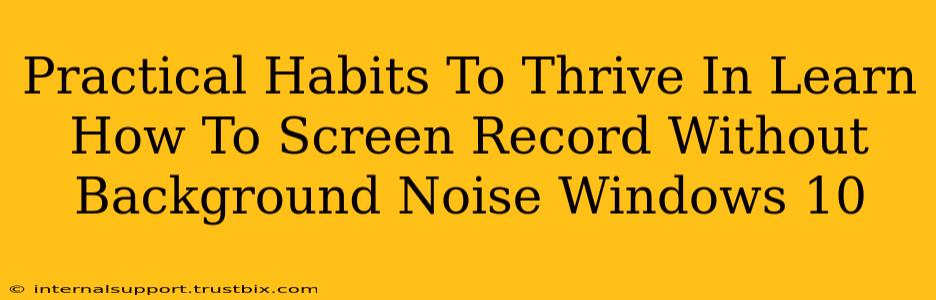Screen recording is becoming increasingly important for tutorials, presentations, and online content creation. But unwanted background noise can significantly detract from the quality of your recordings. This post outlines practical habits to ensure your Windows 10 screen recordings are crisp, clear, and professional, free from distracting sounds. We'll explore both pre-recording preparation and post-production techniques.
Before You Hit Record: Minimizing Background Noise
Preparation is key to a successful, noise-free screen recording. Taking a few minutes beforehand can save hours of frustrating editing later.
1. Choose the Right Recording Environment
- Quiet Room: Opt for a quiet room, ideally one with good acoustics. Avoid spaces with lots of echo or reverberation. A room with carpets or soft furnishings will help absorb sound.
- Time of Day: Record during quieter times of the day, avoiding peak hours when traffic, construction, or household activity might be at its loudest.
- Close Windows and Doors: Simple steps like closing windows and doors can significantly reduce outside noise.
- Turn Off Distracting Appliances: Switch off fans, air conditioners, refrigerators, and other appliances that might produce a humming or whirring sound.
2. Manage Your Computer's Sounds
- Mute Notifications: Disable all notifications (email, social media, etc.) that might pop up with distracting sounds.
- Close Unnecessary Applications: Running too many applications simultaneously can increase computer fan noise. Close any unnecessary programs before recording.
- Use Headphones (Optional): If you're using a microphone that picks up keyboard clicks, using headphones can minimize this sound.
During the Recording: Maintaining Audio Quality
Even with careful preparation, some background noise might creep in. Here's how to mitigate that during your recording:
1. Microphone Placement
- Proximity: Position your microphone as close as possible to your mouth without being intrusive. The closer the microphone, the less ambient noise it will pick up.
- Directionality: If your microphone is directional (like a cardioid), ensure that it is pointing directly at you. This will focus on your voice and minimize the pickup of surrounding sounds.
2. Speak Clearly and Consistently
- Volume: Maintain a consistent speaking volume. Avoid whispering or shouting, which can introduce inconsistencies in your audio.
- Enunciation: Speak clearly and enunciate your words to ensure your recording is easily understandable.
3. Use Noise-Cancelling Software (Optional)
Some screen recording software includes noise-cancellation features. Explore your software's options to see if it offers this capability. This can help reduce background noise in real-time during recording.
After Recording: Post-Production Enhancement
Even with the best preparation, some background noise may persist. Post-production editing is a vital step to polishing your screen recordings.
1. Noise Reduction Software
- Audacity: A free and popular audio editor with excellent noise reduction capabilities.
- Adobe Audition: A professional-grade audio editor with advanced noise reduction tools.
- Other Options: Many other audio editors provide noise reduction features, both free and paid.
2. Noise Reduction Techniques
- Identify Noise Profile: Most audio editors allow you to identify a section of your audio with only background noise and use this to create a "noise profile." This profile is then used to reduce similar noise throughout your recording.
- Experiment with Settings: Noise reduction settings should be adjusted carefully to avoid losing the quality of your speech. Start with subtle adjustments and gradually increase the intensity as needed.
3. Careful Editing
- Trimming Silent Sections: Removing silent pauses can reduce the overall duration of background noise.
Conclusion: Achieving Professional-Sounding Screen Recordings
By implementing these habits, you can significantly improve the audio quality of your screen recordings. Remember, a combination of pre-recording preparation, thoughtful recording practices, and post-production enhancement is the most effective approach to achieving professional-sounding screen recordings for Windows 10. Practice makes perfect! So, start recording, experiment with these techniques, and watch your audience engagement skyrocket.