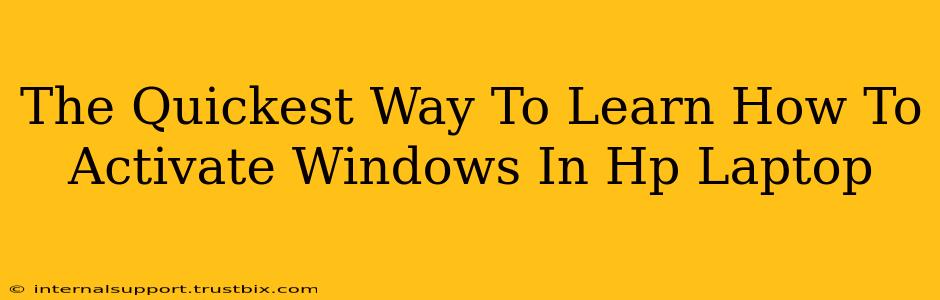Activating Windows on your HP laptop might seem daunting, but it's actually quite straightforward. This guide will walk you through the quickest and easiest methods, ensuring you're up and running in no time. We'll cover troubleshooting common activation issues as well, so you can become a Windows activation expert!
Understanding Windows Activation
Before diving into the activation process, it's crucial to understand what it is. Windows activation is a process that verifies your copy of Windows is genuine and hasn't been illegally copied. A genuine license ensures you receive important updates, security patches, and access to all features. An unactivated Windows will display a watermark and limit certain functionalities.
The Fastest Ways to Activate Windows on Your HP Laptop
There are several ways to activate Windows, each with varying speeds depending on your situation.
1. Using the Activation Key: The Direct Route
This is the most common and usually the fastest method. If you purchased a new HP laptop with Windows pre-installed, the activation key is usually embedded within the system. Windows will often activate automatically during the initial setup. However, if it doesn't, here's what to do:
- Locate your product key: This might be on a sticker on your laptop, in the packaging materials, or in your email confirmation. If you can't find it, contact HP support.
- Open the Activation settings: Search for "activation" in the Windows search bar and select "Activation settings."
- Enter your key: Click "Change product key" and enter your 25-character product key. Follow the on-screen instructions to complete the activation process.
This method is generally the quickest and most reliable if you have the correct product key.
2. Using a Digital License (For Upgrades and Reinstalls): The Seamless Method
If you've previously activated Windows on your HP laptop and are reinstalling the operating system or upgrading your hardware, you might have a digital license linked to your Microsoft account.
- Sign in with your Microsoft account: Ensure you're signed in with the Microsoft account used for the previous activation. Windows should automatically detect and activate itself. If not, you might need to troubleshoot as detailed in the next section.
- Check your activation status: Go to the activation settings (as described above) to verify the activation status.
This method is exceptionally fast if your digital license is correctly linked.
3. Phone Activation (If Other Methods Fail): The Backup Plan
If you're encountering issues with the above methods, phone activation is a backup option. This involves calling Microsoft's activation support line and providing them with your installation ID. They'll then help you activate your Windows copy. While slower than the other methods, it's a valuable troubleshooting step.
Troubleshooting Common Activation Issues
Despite following these steps, you might still face activation issues. Here are a few common problems and their solutions:
- "Generic error": This often points to a problem with your product key or internet connection. Ensure you've entered the key correctly and have a stable internet connection.
- "Activation server unavailable": Microsoft's servers occasionally go down. Try again later.
- "The product key is blocked or invalid": This could mean the key has been used on too many devices or is counterfeit. Contact HP support or Microsoft for assistance.
Remember: Always ensure you have a genuine copy of Windows to avoid legal issues and security risks. Counterfeit software puts your system at risk of malware and viruses.
By following these steps and troubleshooting common problems, you'll quickly activate Windows on your HP laptop and enjoy a fully functional system. Remember to bookmark this guide for future reference!