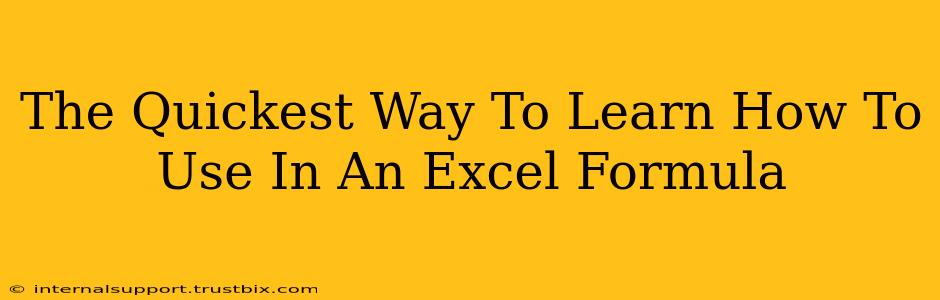Want to make your Excel spreadsheets smarter and more dynamic? Mastering the IF function is the key! This powerful tool allows you to create conditional logic, making your data analysis more efficient and insightful. This guide will show you the quickest way to learn and effectively use the IF function in your Excel formulas.
Understanding the Basics of Excel's IF Function
The IF function in Excel is a cornerstone of conditional logic. It allows you to test a condition and return one value if the condition is true, and another value if it's false. The basic syntax is straightforward:
=IF(logical_test, value_if_true, value_if_false)
Let's break down each part:
-
logical_test: This is the condition you want to evaluate. It's an expression that results in either TRUE or FALSE. This often involves comparison operators like=,>,<,>=,<=,<>(not equal to). -
value_if_true: This is the value that the formula returns if thelogical_testis TRUE. This can be a number, text (enclosed in double quotes), a cell reference, or even another formula. -
value_if_false: This is the value returned if thelogical_testis FALSE. Similar tovalue_if_true, it can be various data types.
Practical Examples: Mastering the IF Function
Let's illustrate with some practical examples to solidify your understanding:
Example 1: Simple Pass/Fail
Imagine you have a column with student scores (Column A). You want to automatically assign "Pass" or "Fail" based on a passing score of 70. In cell B1, you would enter:
=IF(A1>=70,"Pass","Fail")
This formula checks if the score in A1 is greater than or equal to 70. If true, it displays "Pass"; otherwise, it shows "Fail". You can then drag this formula down to apply it to all student scores.
Example 2: Conditional Formatting with Text
Let's say you have sales figures (Column C) and want to categorize them as "High," "Medium," or "Low." You can use nested IF functions:
=IF(C1>=1000,"High",IF(C1>=500,"Medium","Low"))
This formula first checks if the sales are greater than or equal to 1000. If true, it returns "High." If false, it moves to the next IF statement, checking if sales are greater than or equal to 500. If true, it's "Medium"; otherwise, it's "Low".
Example 3: Using Cell References and Numerical Results
Suppose you want to calculate a bonus based on sales (Column D). A bonus of 10% is given if sales exceed 2000; otherwise, the bonus is 5%. The formula in cell E1 would be:
=IF(D1>2000,D1*0.1,D1*0.05)
Beyond the Basics: Nested IF Statements and IFS Function
While single IF statements are powerful, you can nest them for more complex conditions. However, for multiple conditions, the IFS function (available in newer Excel versions) offers a cleaner and more readable solution. The IFS function allows you to specify multiple conditions and their corresponding results.
Tips for Effective Use
- Keep it Simple: Break down complex logic into smaller, manageable
IFstatements. - Test Thoroughly: Always test your formulas with various inputs to ensure accuracy.
- Use Absolute References: If you're copying formulas, use
$to create absolute cell references to prevent accidental changes. - Error Handling: Consider using functions like
ISERRORorIFERRORto handle potential errors in your formulas.
By mastering the IF function and understanding these tips, you'll significantly enhance your Excel skills and unlock more efficient data analysis. Start practicing with these examples and soon you'll be creating powerful and dynamic spreadsheets!