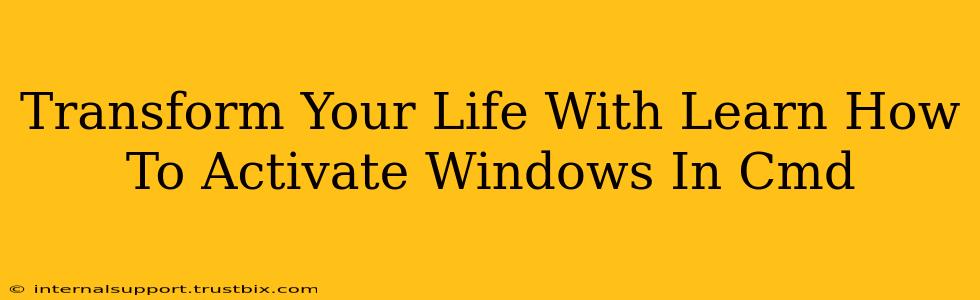Let's be honest, the title is a bit clickbaity, but activating Windows via the command prompt (CMD) can save you some time and trouble. While it won't magically transform your life, mastering this simple technique will empower you to troubleshoot and manage your Windows installation more effectively. This guide will walk you through the process, explaining each step clearly.
Why Activate Windows in CMD?
You might be wondering why bother with the command prompt when the activation wizard is readily available through the Settings app. There are a few good reasons:
- Troubleshooting: If your graphical interface is malfunctioning, CMD offers an alternative route to activate Windows.
- Automation: For system administrators or anyone managing multiple machines, CMD allows for scripting and automation of the activation process.
- Advanced Control: CMD provides a more granular level of control over the activation process than the graphical interface.
- Learning Experience: Expanding your technical skills is always beneficial!
Activating Windows Using the Command Prompt (CMD)
Before you begin, ensure you have your Windows product key readily available. This is usually a 25-character alphanumeric code. You'll find it on the sticker affixed to your computer or in your purchase confirmation email.
Step 1: Open the Command Prompt as Administrator:
Search for "cmd" in the Windows search bar. Right-click on "Command Prompt" and select "Run as administrator." This is crucial, as you need administrator privileges to execute activation commands.
Step 2: Enter the Activation Command:
The command you'll use is slmgr.vbs /ipk <your_product_key>. Replace <your_product_key> with your actual 25-character product key. For example:
slmgr.vbs /ipk XXXXX-XXXXX-XXXXX-XXXXX-XXXXX
Press Enter. You should see a confirmation message if the command was successful.
Step 3: Verify Activation (Optional):
To check if the activation was successful, you can use the following command:
slmgr.vbs /xpr
This command will display your Windows license information, including the activation status.
Step 4: Activate Online (If Necessary):
If you're connected to the internet, Windows should automatically activate online after entering the product key. If it doesn't, you can try the following command:
slmgr.vbs /ato
This command attempts to activate your Windows license online.
Troubleshooting Common Issues:
- "Error: 0xC004C003": This error typically means the product key is invalid or already in use. Double-check your product key for typos and ensure it hasn't been used on another computer.
- "Error: 0x8007007B": This error often indicates a problem with your network connection. Make sure you're connected to the internet.
- "Error: 0x8007232B": This error usually means there's a problem with your Windows installation. You may need to repair your Windows installation or contact Microsoft support.
Beyond Basic Activation: Advanced CMD Commands
While the above steps cover the essential activation process, there are other useful slmgr.vbs commands for managing your Windows license:
/dlv: Displays detailed license information./dli: Displays detailed license information. (Similar to/dlv)/upk: Uninstalls the product key. Use with caution!
Conclusion: Mastering the Command Line for Windows Activation
Activating Windows through the CMD offers a powerful alternative to the graphical user interface. While it won't transform your life in a dramatic way, understanding this process provides a valuable skill set for troubleshooting and managing your Windows system. Remember to always back up your data before making significant changes to your system. And if you run into persistent problems, don't hesitate to contact Microsoft support for assistance.