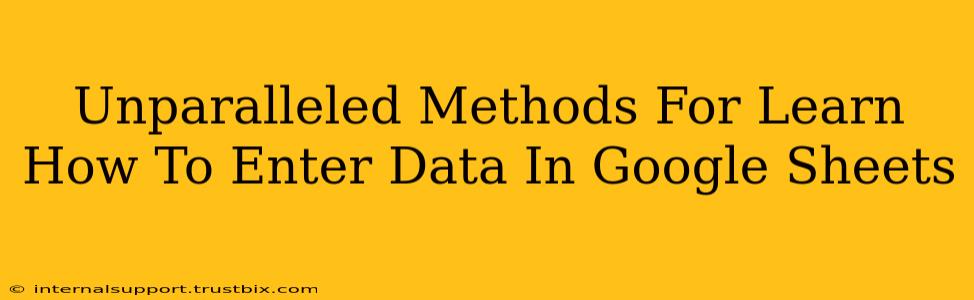Google Sheets is a powerful tool for organizing and analyzing data, but knowing how to efficiently enter data is crucial. This guide provides unparalleled methods to master data entry in Google Sheets, boosting your productivity and unlocking the software's full potential.
Mastering the Basics: Efficient Data Entry Techniques
Before diving into advanced techniques, let's solidify the fundamentals. Understanding these core principles is the cornerstone of efficient data entry.
1. Direct Data Entry: The Foundation
The most straightforward method is direct data entry. Simply select the cell where you want to enter data and start typing. Use the Tab key to move to the next cell, and Enter to move to the cell below. This is perfect for small datasets or quick entries.
2. Copy and Paste: Streamlining Data Input
For larger datasets, copying and pasting is a lifesaver. You can copy data from other spreadsheets, documents, or even websites. Google Sheets intelligently handles various data formats, making this method extremely versatile. Remember to check for potential formatting issues after pasting.
3. Importing Data: Handling External Sources
Need to import data from a CSV file, a text file, or another spreadsheet? Google Sheets supports importing from numerous file types. Go to File > Import, choose your file type, and follow the on-screen instructions. This simplifies importing large, pre-formatted datasets.
Advanced Techniques: Unlocking Google Sheets Potential
Let's explore techniques that transform data entry from a chore into a streamlined process.
4. Data Validation: Ensuring Data Accuracy
Data validation is a powerful tool for ensuring data integrity. It restricts the type of data entered into a cell, preventing errors and inconsistencies. To implement data validation, select the cell(s), go to Data > Data validation, and choose your validation criteria (e.g., numbers only, specific list of values, date ranges).
5. Autofill: Speeding Up Repetitive Entries
Autofill is a game-changer for repetitive data entry. If you have a pattern in your data (e.g., sequential numbers, dates, or repeating text), enter the first few items, select them, and drag the small square at the bottom-right corner of the selection down to automatically fill the pattern.
6. Formulas & Functions: Automating Data Population
Avoid manual data entry altogether by using formulas and functions. For example, the =SEQUENCE() function can generate a series of numbers, eliminating the need for manual entry. Similarly, functions like =SUM(), =AVERAGE(), and =VLOOKUP() can automatically calculate and populate data based on existing information. Mastering formulas is a key skill for highly efficient data entry.
7. Google Apps Script: Automating Complex Tasks
For extremely complex or repetitive data entry tasks, Google Apps Script offers advanced automation capabilities. You can write custom scripts to automate data import, cleaning, validation, and more. This is ideal for scenarios requiring significant data manipulation.
Optimizing Your Workflow for Data Entry Success
Beyond specific techniques, optimizing your overall workflow is vital for efficient data entry.
- Organize your data: Plan your spreadsheet structure before starting data entry. A well-organized sheet simplifies the process and reduces errors.
- Use consistent formatting: Maintain consistent formatting (number formats, dates, text styles) to improve readability and avoid ambiguity.
- Regularly save your work: This prevents data loss due to unexpected issues.
- Learn keyboard shortcuts: Keyboard shortcuts significantly speed up data entry. Familiarize yourself with essential shortcuts like copy-paste (Ctrl+C, Ctrl+V), undo (Ctrl+Z), and redo (Ctrl+Y).
By mastering these methods and optimizing your workflow, you'll transform data entry in Google Sheets from a tedious task into a streamlined and efficient process. Remember, consistent practice is key to mastering these techniques and unlocking the full power of Google Sheets.