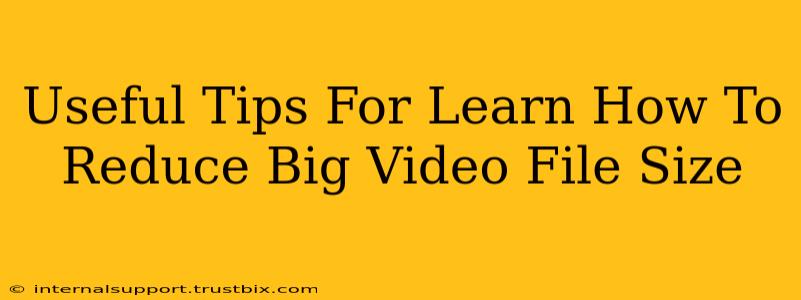Reducing large video file sizes is crucial for faster uploads, smoother streaming, and easier sharing. Whether you're a seasoned filmmaker or a casual video creator, understanding how to compress your videos without significant quality loss is a valuable skill. This guide provides practical tips and techniques to help you master video compression.
Understanding Video File Size
Before diving into reduction techniques, it's essential to understand what contributes to a large video file size. The primary factors are:
- Resolution: Higher resolutions (like 4K or 1080p) result in larger file sizes. Lower resolutions mean smaller files.
- Frame Rate: More frames per second (fps) mean smoother video, but also larger files. Reducing the frame rate can significantly decrease size.
- Bitrate: This determines the amount of data used per second of video. A higher bitrate means better quality but a larger file size. Lowering the bitrate is a key strategy for compression.
- Codec: The codec (video compression algorithm) used also affects file size and quality. Some codecs are more efficient than others.
- Length: Obviously, longer videos inherently have larger file sizes.
Effective Methods to Reduce Video File Size
Here are several effective strategies to compress your videos without sacrificing too much quality:
1. Lowering Resolution and Frame Rate
This is often the easiest and most effective way to reduce file size. Consider these options:
- 1080p to 720p: Dropping from 1080p to 720p often results in a substantial reduction in file size with only a minimal decrease in visual quality, especially when viewed on smaller screens.
- Adjusting Frame Rate: Reducing the frame rate from 60fps to 30fps, or even 24fps, can significantly reduce file size, particularly noticeable in action-heavy videos.
2. Optimizing Bitrate
Adjusting the bitrate is a powerful technique. While drastically reducing the bitrate will severely impact quality, a moderate reduction can yield good results. Experiment to find the optimal balance between file size and quality. Most video editing software allows for bitrate adjustment.
3. Choosing the Right Video Codec
Different codecs offer varying levels of compression efficiency. Popular choices include:
- H.264 (AVC): A widely supported codec that offers a good balance between compression and quality.
- H.265 (HEVC): A newer codec that provides better compression than H.264, resulting in smaller file sizes for the same quality. However, it may not be compatible with all devices.
Experiment with different codecs to find the best option for your needs and target platform.
4. Using Video Compression Software
Numerous software applications are designed specifically for video compression. These tools often provide advanced options for fine-tuning compression settings and allow for batch processing of multiple videos. Popular options include Handbrake (free and open-source) and other professional-grade video editors.
5. Removing Unnecessary Metadata
Video files often contain metadata that increases file size without adding visual information. Removing this metadata can slightly reduce file size. Some video editing software offers this functionality.
6. Trimming and Editing
Remove any unnecessary footage before compression. Even small cuts can accumulate to a significant size reduction, especially in longer videos.
Tips for Maintaining Video Quality During Compression
While compression is necessary, it's crucial to minimize quality loss. Here are some recommendations:
- Two-pass Encoding: This encoding method analyzes the video twice, resulting in better compression and quality. Many video compression tools offer this feature.
- Constant Rate Factor (CRF): This setting allows for a balance between file size and quality. Lower CRF values mean higher quality but larger files. Experiment to find the best balance.
- Visual Inspection: Always preview your compressed video to check for artifacts or quality degradation.
By implementing these tips and strategies, you can effectively reduce the file size of your videos while maintaining acceptable quality. Remember to experiment with different settings to find the optimal balance for your specific needs. Happy compressing!