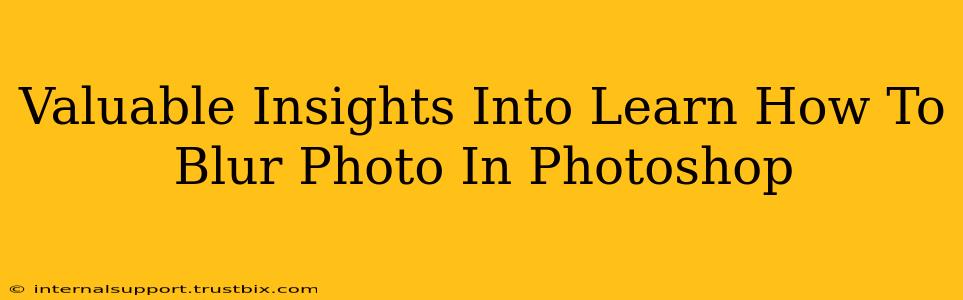Blurring photos in Photoshop is a fundamental skill for any aspiring or seasoned photo editor. Whether you're creating a dreamy bokeh effect, protecting a subject's identity, or simply improving the overall composition of your image, mastering blur techniques is essential. This guide dives deep into various Photoshop blur methods, providing valuable insights and tips to help you achieve professional-looking results.
Understanding Different Types of Blur Effects in Photoshop
Photoshop offers a diverse range of blur filters, each producing unique effects. Choosing the right blur type depends entirely on your desired outcome. Here are some of the most commonly used blur filters:
1. Gaussian Blur: The Classic Choice
This is the go-to blur for general-purpose softening. It creates a smooth, even blur by averaging the color values of pixels within a specified radius. Gaussian Blur is perfect for subtle softening or creating a dreamy, out-of-focus look.
How to use it: Navigate to Filter > Blur > Gaussian Blur. Adjust the radius slider to control the intensity of the blur. A higher radius creates a stronger blur.
2. Motion Blur: Simulating Movement
Motion Blur simulates the effect of a moving camera or subject. It creates streaks in the direction you specify, adding dynamism and a sense of speed to your image.
How to use it: Find it under Filter > Blur > Motion Blur. Adjust the angle and distance sliders to fine-tune the blur direction and intensity.
3. Radial Blur: Creating Zoom or Spin Effects
Radial Blur is perfect for adding a unique spin or zoom effect. You can choose between "Zoom" (simulating a zoom lens effect) and "Spin" (creating a swirling blur).
How to use it: Go to Filter > Blur > Radial Blur. Select either "Zoom" or "Spin," then adjust the amount and the blur's center point.
4. Lens Blur: Realistic Bokeh
Lens Blur is a more advanced blur technique that simulates the shallow depth of field created by a wide-aperture lens. It produces realistic bokeh (the aesthetic quality of the out-of-focus areas of an image), making it ideal for portrait retouching or creating artistic effects.
How to use it: This filter requires you to select the areas you want to keep in focus. You'll find it under Filter > Blur > Lens Blur. Experiment with the different settings to achieve the desired bokeh.
Tips and Tricks for Mastering Photoshop Blur
- Layer Masks: Use layer masks to selectively apply blur to specific areas of your image without affecting other parts. This offers precise control and prevents accidental blurring of important details.
- Blur Strength: Start with a subtle blur and gradually increase the intensity until you achieve the desired effect. It's easier to add more blur than to remove it.
- Experimentation: Don't be afraid to experiment with different blur types and settings. The best way to learn is by trying out various combinations and observing the results.
- Consider the Context: The appropriate blur type and intensity depend on the overall image and the intended effect. A subtle blur might be perfect for softening skin tones, while a more dramatic blur could enhance a creative composition.
Optimizing Your Workflow for Blurring Photos
For efficient workflow, organize your layers, use non-destructive editing techniques like Smart Objects (to easily adjust your blur settings later), and save regularly. These simple steps can save you time and frustration.
Beyond the Basics: Advanced Blur Techniques
Explore further advanced techniques like using the Smart Blur filter for more control over edge detection or combining multiple blur filters for unique and complex effects. Mastering Photoshop's blur tools opens up a world of creative possibilities. By understanding the nuances of each filter and implementing effective workflow strategies, you can significantly enhance your image editing skills.