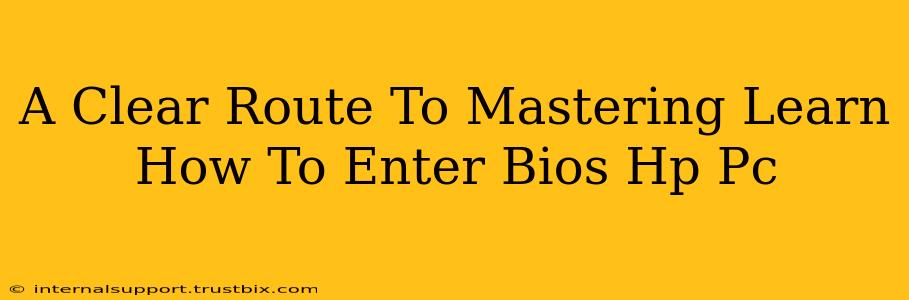Accessing your HP PC's BIOS (Basic Input/Output System) might seem daunting, but it's a crucial skill for troubleshooting, configuring hardware, and optimizing your system's performance. This guide provides a clear, step-by-step approach to mastering BIOS access on your HP computer, regardless of your technical expertise. We'll cover various methods and troubleshoot common issues you might encounter.
Understanding the HP PC BIOS
Before diving into the how-to, let's briefly understand what the BIOS is. The BIOS is a firmware program that initializes your computer's hardware components when you turn it on. It's responsible for tasks like:
- Booting the operating system: The BIOS checks for and loads your operating system (like Windows or Linux).
- Hardware detection: It identifies and configures connected devices such as hard drives, keyboards, and network adapters.
- System settings: It allows you to adjust various system parameters, like boot order and date/time.
- Troubleshooting: Access to the BIOS is vital for diagnosing and resolving boot problems.
Mastering BIOS access empowers you to take control of these essential functions.
Methods to Access the HP PC BIOS
The exact keystrokes to access your HP PC's BIOS can vary slightly depending on your HP model and motherboard. However, the most common method involves pressing a specific key repeatedly during the startup process. Here's a breakdown of the most common approaches:
Method 1: The F10 Key
This is the most frequently used key for accessing the BIOS on many HP PCs. As soon as you power on your computer, repeatedly press the F10 key. You'll likely see the HP logo and other startup messages. Keep pressing the key until you see the BIOS setup utility screen.
Important: Timing is critical. You need to press F10 repeatedly and quickly before the operating system begins to load. If you miss the window, you'll need to restart your computer and try again.
Method 2: The F2 Key
Some HP models use the F2 key as the shortcut to the BIOS setup. If F10 doesn't work, try this method using the same timing strategy as described above. Keep pressing F2 during the startup process.
Method 3: The Esc Key and Startup Menu
Some newer HP models might use a different approach. Try pressing the Esc key during startup. This often brings up a startup menu. From this menu, look for an option like "System Diagnostics" or "BIOS Setup." Select this option to enter the BIOS.
Troubleshooting BIOS Access Problems
If you're struggling to access the BIOS, here are some common troubleshooting steps:
- Check your keyboard: Ensure your keyboard is properly connected and functioning.
- Disable Fast Startup (Windows): Fast Startup in Windows can sometimes interfere with BIOS access. Disabling this feature in your Windows power settings might help.
- Update your BIOS: While less common, outdated BIOS versions can sometimes cause access problems. Check your HP support website for BIOS updates (Proceed with caution when updating BIOS).
- Consult your HP manual: Your HP PC's manual should specify the exact key combination for accessing the BIOS.
Navigating the HP PC BIOS
Once you're inside the BIOS, you'll see a menu-driven interface. Navigation typically uses the arrow keys to move between options and the Enter key to select them. Be cautious when changing settings, as incorrect adjustments can cause system instability. Most BIOS settings have explanations; read these carefully before making any alterations.
Conclusion
Mastering how to access your HP PC's BIOS is a valuable skill for any computer user. By following these methods and troubleshooting tips, you can confidently navigate the BIOS and take control of your computer's hardware settings and boot process. Remember to always back up your important data before making any significant changes within the BIOS.