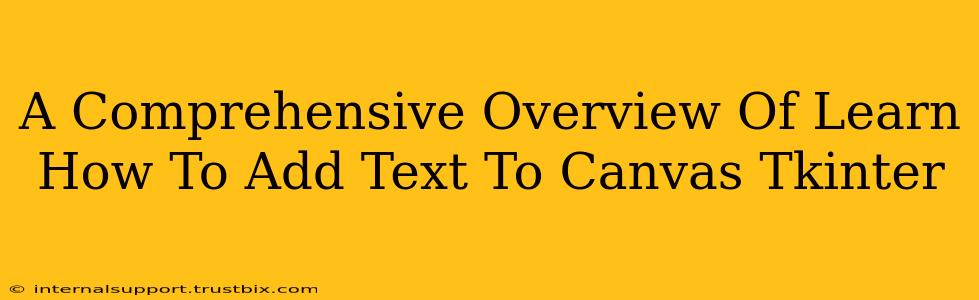Tkinter's Canvas widget is incredibly versatile, allowing for the creation of sophisticated graphical interfaces. While primarily known for shapes and images, adding text is a crucial aspect of building rich and informative applications. This guide provides a comprehensive overview of how to add text to a Tkinter Canvas, covering various methods, customization options, and best practices for optimal results.
Understanding the Canvas and Text
Before diving into the code, it's important to grasp the fundamental relationship between the Canvas widget and text rendering. Unlike other Tkinter widgets designed specifically for text (like Label or Entry), the Canvas treats text as another graphical element. This means you don't directly manipulate text attributes; instead, you work with the Canvas's methods to create and manage text objects.
Methods for Adding Text to Tkinter Canvas
Tkinter's Canvas offers the create_text() method for adding text. This method is highly customizable, allowing fine-grained control over font, color, position, and more.
Basic Text Creation with create_text()
The most basic usage of create_text() involves specifying the x and y coordinates for text placement:
import tkinter as tk
root = tk.Tk()
canvas = tk.Canvas(root, width=300, height=200, bg="lightblue")
canvas.pack()
# Add text at coordinates (100, 50)
text_id = canvas.create_text(100, 50, text="Hello, Tkinter Canvas!")
root.mainloop()
This creates a simple text object. Notice the text_id variable. This is crucial for manipulating the text later.
Customizing Text Appearance
create_text() offers many parameters to customize text appearance:
import tkinter as tk
root = tk.Tk()
canvas = tk.Canvas(root, width=300, height=200, bg="lightblue")
canvas.pack()
# Customized text with font, fill (color), and anchor
text_id = canvas.create_text(100, 100, text="Styled Text",
font=("Helvetica", 16, "bold"), fill="red", anchor="w")
root.mainloop()
Here, we've specified the font (Helvetica, size 16, bold), text color (red), and anchor (west, meaning left-aligned). Explore other anchor options like e (east), n (north), s (south), center, nw, ne, sw, se for precise positioning.
Adding Multiple Lines of Text
For multi-line text, you can use newline characters (\n) within the text parameter:
import tkinter as tk
root = tk.Tk()
canvas = tk.Canvas(root, width=300, height=200, bg="lightblue")
canvas.pack()
text_id = canvas.create_text(50, 50, text="Line 1\nLine 2\nLine 3",
font=("Arial", 12), anchor="nw") # nw for top-left alignment
root.mainloop()
The anchor="nw" ensures proper alignment for multi-line text.
Modifying Existing Text
After creating text, you can modify its properties using the itemconfig() method and the text_id:
import tkinter as tk
root = tk.Tk()
canvas = tk.Canvas(root, width=300, height=200, bg="lightblue")
canvas.pack()
text_id = canvas.create_text(100, 100, text="Original Text")
# Change text after a delay
root.after(2000, lambda: canvas.itemconfig(text_id, text="Modified Text", fill="blue"))
root.mainloop()
This example changes the text and color after a 2-second delay.
Best Practices and Optimization
- Use descriptive
text_idvariables: This makes your code more readable and maintainable. - Efficient font selection: Choose fonts readily available on most systems to avoid issues.
- Strategic placement: Carefully plan text positions for optimal visual appeal and readability.
- Avoid excessive redraws: Minimize modifications to text objects to prevent performance bottlenecks.
By mastering these techniques, you can effectively add, style, and manipulate text within your Tkinter Canvas applications, creating dynamic and user-friendly interfaces. Remember to experiment with the various parameters of create_text() and itemconfig() to achieve the desired visual effects.