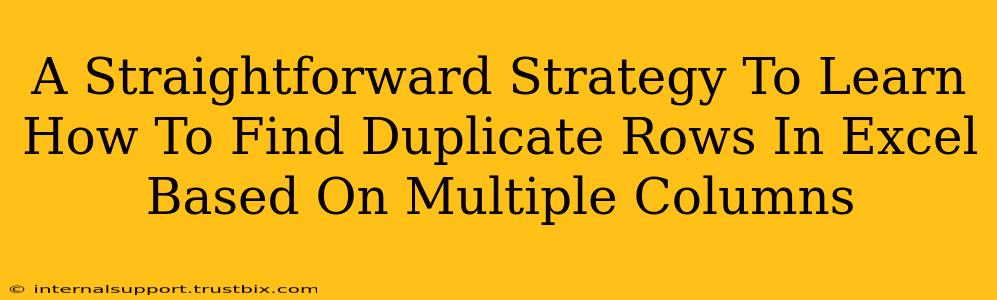Finding duplicate rows in Excel, especially when considering multiple columns, can feel like searching for a needle in a haystack. But fear not! This straightforward strategy will equip you with the skills to efficiently identify and manage these duplicates, saving you time and boosting your data accuracy. We'll explore several methods, catering to different levels of Excel expertise.
Understanding the Challenge: Duplicate Rows Across Multiple Columns
Before diving into solutions, it's crucial to understand what constitutes a duplicate row when multiple columns are involved. A duplicate isn't just about identical values in a single column; it's about identical combinations across all specified columns. For instance, if you're analyzing customer data with columns for "FirstName," "LastName," and "Email," a duplicate would be two rows with the exact same first name, last name, and email address.
Method 1: Conditional Formatting for Visual Identification
This method is excellent for quickly spotting duplicates and is perfect for smaller datasets.
Steps:
- Select your data range: Highlight all the rows and columns containing the data you want to check for duplicates.
- Access Conditional Formatting: Go to "Home" -> "Conditional Formatting" -> "Highlight Cells Rules" -> "Duplicate Values."
- Choose a format: Select a formatting style (e.g., highlighting with a specific color) to make the duplicate rows stand out. Excel will automatically highlight all rows containing duplicate combinations across your selected columns.
Pros: Simple, visual, and doesn't require formulas. Cons: Less efficient for large datasets; doesn't directly identify the duplicates, only highlights them.
Method 2: Using the COUNTIFS Function to Identify Duplicates
This method leverages Excel's powerful COUNTIFS function to count occurrences of specific row combinations.
Steps:
- Add a helper column: Insert a new column next to your data. Let's say your data is in columns A, B, and C; insert a new column D.
- Enter the
COUNTIFSformula: In cell D2, enter the following formula (adjust column letters to match your data):=COUNTIFS($A$2:$A$100,A2,$B$2:$B$100,B2,$C$2:$C$100,C2)This formula counts the number of times the combination of values in A2, B2, and C2 appears in the entire data range. Replace$A$2:$A$100,$B$2:$B$100, and$C$2:$C$100with the actual range of your data. - Drag down the formula: Drag the fill handle (the small square at the bottom right of the cell) down to apply the formula to all rows.
- Filter for duplicates: Filter column D to show only values greater than 1. These rows represent your duplicates.
Pros: More powerful than conditional formatting, suitable for larger datasets. Cons: Requires a helper column, formula can be complex for many columns.
Method 3: Advanced Filtering for Precise Duplicate Extraction
For a more sophisticated approach, utilize Excel's advanced filter capabilities.
Steps:
- Create a copy of your data: It's always a good idea to work with a copy of your original data to prevent accidental modification.
- Access Advanced Filter: Go to "Data" -> "Advanced."
- Select "Copy to another location": Choose this option to create a separate list of duplicates.
- Specify criteria range: In a separate area, list the criteria for identifying duplicates (e.g., you might need to create a separate helper table). This is more complex, especially for large datasets. This would involve building a criteria based on unique identifier or a similar concept.
- Select "Unique records only" This option will give you only the unique records, and the difference between the total records and the uniques are the duplicates.
Pros: Provides precise control over duplicate identification. Cons: More complex to set up than other methods; requires a good understanding of advanced filter options.
Choosing the Right Method
The best method depends on your dataset size, your Excel proficiency, and your desired level of precision. For small datasets, conditional formatting is quick and easy. For larger datasets, the COUNTIFS function offers a more robust solution. Advanced filtering provides the greatest control but demands more expertise. Remember to always back up your data before making any significant changes!