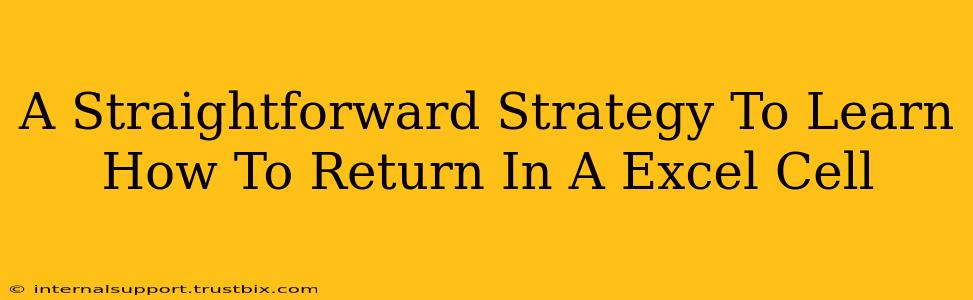Returning a value in an Excel cell is a fundamental skill for anyone working with spreadsheets. Whether you're a beginner or need a refresher, this guide provides a straightforward strategy to master this essential function. We'll cover various methods, from simple formulas to more advanced techniques, ensuring you can confidently manipulate data within your Excel sheets.
Understanding Cell References
Before diving into formulas, understanding cell references is crucial. A cell reference is simply the address of a cell, such as A1, B2, or C5. This address specifies the column (letter) and the row (number) where the cell is located. Accurate cell referencing is the cornerstone of any successful Excel formula.
Absolute vs. Relative References
- Relative References: When you copy a formula, relative references adjust automatically to reflect the new location. For example, if you copy the formula
=A1+B1from row 1 to row 2, it will become=A2+B2. - Absolute References: Use a dollar sign (A$1` will always refer to cell A1, even when copied to other cells.
Basic Formulas for Returning Values
The most common way to return a value in an Excel cell is by using a formula. Here are some examples:
1. Simple Arithmetic Operations
Excel easily handles basic arithmetic:
- Addition:
=A1+B1(Adds the values in cells A1 and B1) - Subtraction:
=A1-B1(Subtracts the value in B1 from A1) - Multiplication:
=A1*B1(Multiplies the values in A1 and B1) - Division:
=A1/B1(Divides the value in A1 by B1)
2. Returning Values from Other Cells
You can directly return the value of another cell:
=A1(Returns the value contained in cell A1)
3. Combining Text (Concatenation)
The ampersand (&) symbol concatenates text strings:
="Hello, "&A1(Combines "Hello, " with the text in cell A1)
Advanced Techniques for Returning Values
Let's explore some more sophisticated methods:
1. Using Functions
Excel provides numerous built-in functions to perform complex operations and return specific values:
IFfunction: Allows you to return different values based on a condition. For example,=IF(A1>10,"Greater than 10","Less than or equal to 10")VLOOKUPfunction: Searches for a specific value in a table and returns a corresponding value from another column. This is excellent for looking up data in large datasets.INDEXandMATCHfunctions: A powerful combination for retrieving data based on criteria. More flexible thanVLOOKUPfor complex scenarios.
2. Working with Dates and Times
Excel handles dates and times efficiently:
TODAY()function: Returns the current date.NOW()function: Returns the current date and time.- Date/time calculations: You can perform arithmetic operations on dates and times to calculate durations.
Troubleshooting Tips
- Error messages: Understand common error messages like #VALUE!, #REF!, #DIV/0!, and #NAME? to debug your formulas.
- Formula auditing: Use Excel's formula auditing tools to trace precedents and dependents, visually identifying the cells that affect your formula's outcome.
Optimizing Your Excel Skills
Consistent practice is key to mastering Excel. Start with simple formulas and gradually explore more advanced functions. Utilize online tutorials and Excel's built-in help resources to expand your knowledge. Remember, understanding cell references and the proper use of functions are the cornerstones of efficient data manipulation in Excel. By following these steps, you’ll be well on your way to becoming proficient in returning values within your Excel spreadsheets.