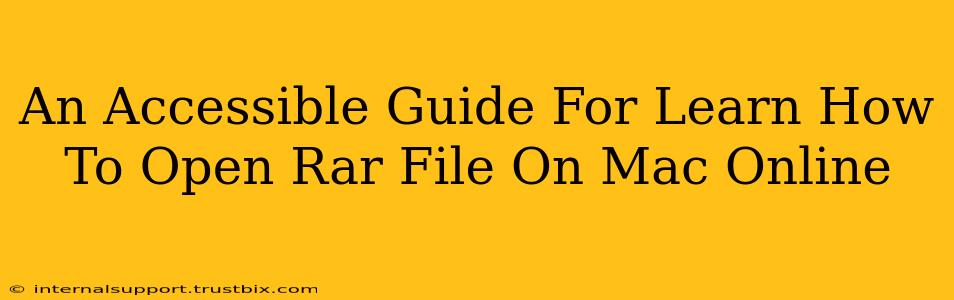Opening RAR files on a Mac can sometimes feel like navigating a maze, but it doesn't have to be! This guide provides accessible, step-by-step instructions for opening RAR files online and on your Mac, ensuring a smooth and straightforward experience for everyone. We'll cover various methods, from using online tools to installing dedicated software.
Understanding RAR Files
Before we dive into the how-to, let's briefly understand what RAR files are. RAR (Roshal Archive) is a popular file compression and archiving format, similar to ZIP. It often bundles multiple files and folders into a single, smaller file for easier storage and transfer. Because it's not natively supported by macOS, you'll need a dedicated tool to access its contents.
Method 1: Using Online RAR Extractors
This is the simplest method, perfect if you only need to open a RAR file occasionally and don't want to install additional software. Several reliable online RAR extractors are available.
Steps to Open a RAR File Online:
- Find a reputable online RAR extractor: Search for "online RAR extractor" on a search engine. Make sure the website looks trustworthy and secure (look for "https" in the URL).
- Upload your RAR file: Most online extractors will have a button or area to upload your file. Select your RAR file from your Mac's file system.
- Extract the files: Once uploaded, the online extractor will process the file. You'll then typically see an option to download the extracted files as a ZIP file or individually.
- Download and save: Download the extracted files to your desired location on your Mac.
Important Considerations for Online Extractors:
- Security: Be cautious about uploading sensitive files to online services. Only use trusted websites with good security measures.
- File Size Limits: Some online extractors have limitations on the size of files you can upload.
- Speed: Online extraction might be slower than using dedicated software, especially for large files.
Method 2: Installing RAR Extraction Software on Your Mac
For frequent users of RAR files, installing dedicated software is a more efficient solution. Several excellent options are available, both free and paid.
Popular RAR Extraction Software for Mac:
- The Unarchiver: A free and open-source application that supports a wide range of archive formats, including RAR. It's highly recommended for its reliability and ease of use.
- Keka: Another popular free option with a user-friendly interface and support for many archive formats. It also offers advanced features for creating and managing archives.
- WinRAR (Paid): A well-known commercial application with extensive features, though it's a paid option.
Steps to Install and Use RAR Extraction Software:
- Download the software: Download the chosen software from its official website.
- Install the application: Follow the installation instructions provided.
- Open the RAR file: Simply double-click the RAR file. The software will automatically open and extract the contents.
Troubleshooting Tips
- File Corruption: If you encounter an error while opening a RAR file, it might be corrupted. Try downloading the file again from the original source.
- Software Compatibility: Ensure the software you're using is compatible with your macOS version.
- Permissions: Check the file permissions to make sure you have the necessary access rights.
By following these methods and tips, opening RAR files on your Mac will become a simple and straightforward task. Choose the method that best suits your needs and technical comfort level. Remember to prioritize security when using online tools and always download software from reputable sources. Happy extracting!