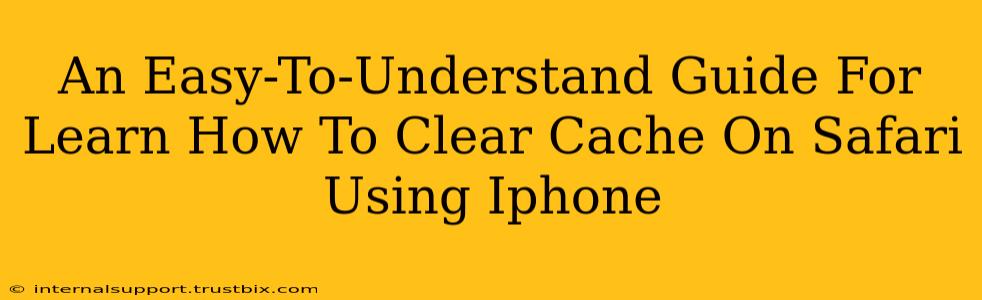Clearing your Safari cache on your iPhone can resolve various issues, from slow loading speeds to website display problems. This guide provides a simple, step-by-step process to clear your cache and improve your browsing experience. We'll cover everything from finding the right settings to understanding why clearing your cache is beneficial.
Why Clear Your Safari Cache?
Before diving into the "how-to," let's understand why you might need to clear your Safari cache. Your iPhone's Safari browser stores temporary files (cache and cookies) to speed up loading times for websites you frequently visit. However, this cached data can sometimes become corrupted or outdated, leading to:
- Slow loading speeds: Outdated cached data can slow down your browsing experience.
- Website display issues: Websites may not display correctly, showing broken images or incorrect layouts.
- Login problems: Cached login information can sometimes interfere with accessing websites.
- General performance improvements: Regularly clearing your cache helps maintain optimal performance for your Safari browser.
How to Clear Cache and History in Safari on iPhone: A Step-by-Step Guide
Clearing your Safari cache and history on your iPhone is straightforward. Follow these steps:
-
Open the Settings app: Locate the grey icon with gears on your iPhone's home screen and tap it.
-
Find Safari: Scroll down the list of settings until you see "Safari." Tap on it.
-
Navigate to Clear History and Website Data: You'll find several options. Look for "Clear History and Website Data" and tap on it.
-
Confirm your choice: A pop-up will appear confirming your intention to clear history and website data. Tap "Clear History and Data" again to confirm.
That's it! You've successfully cleared your Safari cache and history. Your browser will now load websites fresh from the server.
Understanding the Difference: Cache vs. History
It's important to understand the difference between clearing your browsing history and clearing your cache.
- History: Your browsing history is a record of the websites you've visited. Clearing your history removes this record, but it doesn't affect how websites load.
- Cache: Your cache stores temporary files, like images and website code, to speed up loading. Clearing your cache removes these temporary files, potentially improving loading times and resolving display issues. This step is the key to fixing many Safari performance problems.
Troubleshooting Tips
If you're still experiencing problems after clearing your cache, try these additional steps:
- Restart your iPhone: A simple restart can often resolve temporary glitches.
- Check your internet connection: Ensure you have a stable internet connection.
- Update Safari: Make sure you have the latest version of Safari installed.
- Update your iOS: An outdated iOS version might also contribute to performance issues.
Regular Maintenance for Optimal Performance
Regularly clearing your Safari cache, say once a month or even more frequently if you notice performance issues, is a good practice to maintain a smooth and efficient browsing experience. This simple act of maintenance will significantly contribute to the long-term health and speed of your iPhone's Safari browser. Remember, a clean cache contributes to a happy and responsive iPhone!