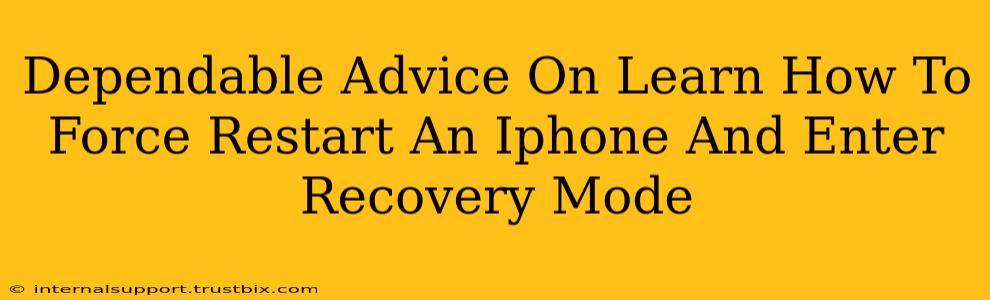Is your iPhone frozen, unresponsive, or stuck in a boot loop? Knowing how to force restart your iPhone and enter recovery mode can be a lifesaver. These troubleshooting steps can resolve many software issues without requiring a complete data wipe. This guide provides clear, dependable advice on both procedures.
How to Force Restart Your iPhone
A force restart is like a power cycle for your phone. It closes all running apps and restarts the system, often resolving minor glitches. The method varies slightly depending on your iPhone model:
For iPhone 8, iPhone X, and later models (including iPhone 11, 12, 13, and 14):
- Quickly press and release the Volume Up button.
- Quickly press and release the Volume Down button.
- Press and hold the Side button (power button) until you see the Apple logo. This may take up to 30 seconds.
For iPhone 7 and iPhone 7 Plus:
- Press and hold both the Side button (power button) and the Volume Down button simultaneously.
- Keep holding both buttons until you see the Apple logo. This usually takes around 10 seconds.
For iPhone 6s and earlier models (including iPhone SE (1st generation)):
- Press and hold both the Home button and the Top (or Side) button simultaneously.
- Continue holding until you see the Apple logo. This typically takes around 10 seconds.
Important Note: During a force restart, you will not lose any data. It's a safe troubleshooting step to try before more drastic measures.
How to Put Your iPhone into Recovery Mode
Recovery mode is a more advanced troubleshooting step. It allows you to restore your iPhone using iTunes (on older macOS versions) or Finder (on newer macOS versions and Windows). This is often necessary to fix more serious software problems. Again, the process differs based on your iPhone model:
For iPhone 8, iPhone X, and later models:
- Connect your iPhone to your computer using a USB cable.
- Quickly press and release the Volume Up button.
- Quickly press and release the Volume Down button.
- Press and hold the Side button (power button).
- When you see the recovery mode screen (with the Connect to iTunes or Finder logo), release the Side button.
For iPhone 7 and iPhone 7 Plus:
- Connect your iPhone to your computer.
- Press and hold both the Side button (power button) and the Volume Down button simultaneously.
- Continue holding until you see the recovery mode screen. Then release.
For iPhone 6s and earlier models:
- Connect your iPhone to your computer.
- Press and hold both the Home button and the Top (or Side) button simultaneously.
- Keep holding until you see the recovery mode screen. Then release.
What to do after entering Recovery Mode:
Once your iPhone is in recovery mode, your computer should detect it. You'll then be prompted to either update or restore your iPhone.
- Update: This attempts to fix the software problem by downloading and installing the latest iOS version. It generally preserves your data.
- Restore: This erases all data and settings on your iPhone and installs a fresh copy of iOS. Back up your data if possible before choosing this option.
When to Seek Professional Help
If you've tried both a force restart and recovery mode, and your iPhone is still malfunctioning, it's time to consider professional help. A hardware issue might be at play, requiring expert diagnosis and repair.
By following these steps, you can confidently troubleshoot many iPhone problems. Remember to always back up your data regularly to avoid losing valuable information. This guide empowers you to handle common iPhone issues effectively.