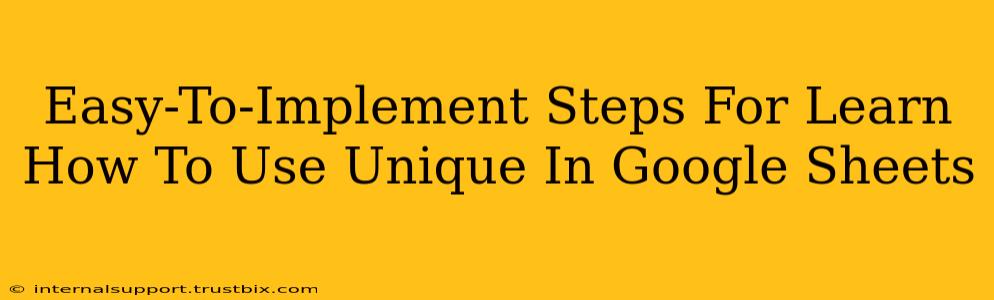Google Sheets' UNIQUE function is a powerful tool that simplifies data analysis by extracting only the unique values from a range of cells. This guide provides easy-to-follow steps to master this function and boost your spreadsheet skills. We'll cover various scenarios and offer tips for optimal usage.
Understanding the UNIQUE Function
The UNIQUE function in Google Sheets returns a list of unique values from a specified range. It ignores duplicate entries and presents only the distinct values, making it invaluable for cleaning and organizing data. This is especially useful when working with large datasets containing redundant information.
Syntax:
UNIQUE(range)
- range: This argument specifies the range of cells containing the data you want to analyze. It can be a single column, multiple columns, or a whole sheet.
Step-by-Step Guide: Using UNIQUE in Google Sheets
Let's explore how to use the UNIQUE function with practical examples.
Step 1: Prepare Your Data
Start by having your data organized in a Google Sheet. For this example, let's assume you have a column (let's say column A) with a list of names, some of which are repeated.
Step 2: Apply the UNIQUE Function
- Select the cell where you want the unique values to appear.
- Type the formula:
=UNIQUE(A:A)(replaceA:Awith your actual data range if it's different). This formula will extract unique values from the entire column A. If your data is in a specific range like A1:A10, use=UNIQUE(A1:A10). - Press Enter. Google Sheets will automatically display a list of unique names, removing any duplicates.
Step 3: Handling Multiple Columns
The UNIQUE function isn't limited to single columns. You can easily apply it to multiple columns to extract unique combinations of values. For example, if you have names in column A and ages in column B, and want unique name-age pairs, you would use: =UNIQUE(A:B). This will return a table with only unique combinations of names and ages.
Step 4: Advanced Usage: Combining UNIQUE with Other Functions
The true power of UNIQUE comes when combined with other functions to perform more complex data manipulations. For example:
UNIQUEandFILTER: UseFILTERto pre-process your data before applyingUNIQUEfor more targeted results. For instance, you could filter for specific criteria before extracting unique values.UNIQUEandCOUNTIF: CombineUNIQUEwithCOUNTIFto count the occurrences of each unique value in the original dataset, giving you insights into data distribution.
Step 5: Troubleshooting and Common Issues
- #ERROR! This error usually indicates a problem with the specified range. Double-check your cell references.
- Unexpected Results: Make sure your data is properly formatted (e.g., text vs. numbers). Slight variations in formatting (extra spaces, capitalization) can affect the uniqueness check.
Best Practices and Tips for Using UNIQUE
- Regular Data Cleaning: Regularly employing the
UNIQUEfunction can keep your spreadsheets clean and efficient. - Data Validation: Use data validation features in Google Sheets to prevent duplicate entries from the start, reducing the need for post-processing with
UNIQUE. - Understanding Limitations:
UNIQUEtreats slight variations in formatting as different values (e.g., "Apple" and " apple"). Ensure consistency in your data.
By following these steps and incorporating these tips, you can effectively leverage the UNIQUE function in Google Sheets to improve your data analysis and reporting efficiency. Remember to practice and experiment to fully understand its capabilities and integrate it into your workflow.