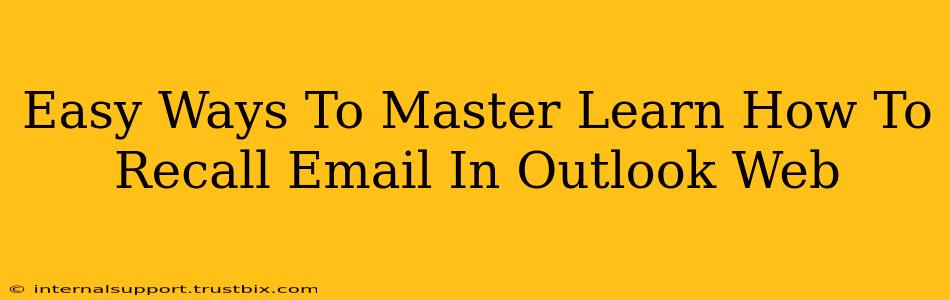Recalling emails in Outlook Web App (OWA) can be a lifesaver. Sent that email with the wrong attachment? Spotted a typo that screams "amateur hour"? Don't panic! Mastering the recall function in Outlook Web can save you from embarrassing mistakes and maintain your professional image. This guide will walk you through the process, offering simple steps and helpful tips to ensure you never have to worry about those regrettable sends again.
Understanding Outlook's Recall Feature
Before diving into the how-to, it's crucial to understand the limitations of Outlook's email recall feature. It's not foolproof. While it significantly increases your chances of retrieving a mistakenly sent email, success depends on several factors:
- Recipient's Email Client: The recall function works best if the recipient uses Outlook or another email client that supports the recall request. If they use a less common email client or are offline, your recall attempt might fail.
- Recipient's Actions: If the recipient has already opened and read the email, the recall is far less likely to succeed. They may have already saved a copy, forwarded it, or even acted upon the information within.
- Network Connectivity: A stable internet connection for both you and the recipient is crucial for a successful recall.
Step-by-Step Guide to Recalling Emails in Outlook Web
Here's how to recall an email using the Outlook Web App:
-
Locate the Sent Email: In your Outlook Web App, navigate to the "Sent Items" folder. Find the email you wish to recall.
-
Open the Email: Click on the email to open it.
-
Initiate the Recall: Look for the "Actions" menu (it may appear as three dots or a similar icon) in the upper-right corner of the email. Select "Recall this message."
-
Choose Your Recall Options: Outlook will present two options:
- Delete unread copies of this message: This option deletes the email from the recipient's inbox only if they haven't read it yet. If they've already opened it, this option won't work.
- Delete unread copies and replace with a new message: This option gives you the chance to send a replacement email, correcting any errors or providing updated information. This is your best bet for mitigating potential damage.
-
Select Your Option & Confirm: Choose the option that best suits your situation and click "OK" to confirm the recall request.
-
Monitor the Recall Status: Outlook will send you a notification confirming whether the recall was successful or not.
Tips for Maximizing Recall Success
-
Act Fast: The sooner you attempt to recall an email, the higher your chances of success.
-
Use the Replacement Message Option: Always choose the option to replace the email with a corrected version. This minimizes any negative impact.
-
Double-Check Before Sending: Before hitting "Send," take a moment to review your email for errors. A quick proofread can save you a lot of trouble.
-
Consider Alternatives: If the recall fails, consider contacting the recipient directly and politely explaining the situation. A quick phone call or message can often resolve the issue.
Beyond the Recall Function: Proactive Email Management
While mastering the recall function is essential, proactive email management is even more critical. Consider these strategies to minimize the need for recalls in the first place:
-
Proofread Carefully: Develop a habit of meticulously reviewing your emails before hitting send. Use the spell checker and take your time.
-
Use the "Save as Draft" Feature: Utilize the draft feature to compose emails and review them later before sending, particularly important for emails with sensitive information or significant consequences.
-
Employ a Pre-Send Checklist: Create a quick checklist to ensure you've attached the right files and haven't missed any crucial information.
By combining these strategies with your newfound knowledge of recalling emails in Outlook Web, you'll transform your email experience from one plagued by accidental sends to one characterized by efficiency and professionalism.