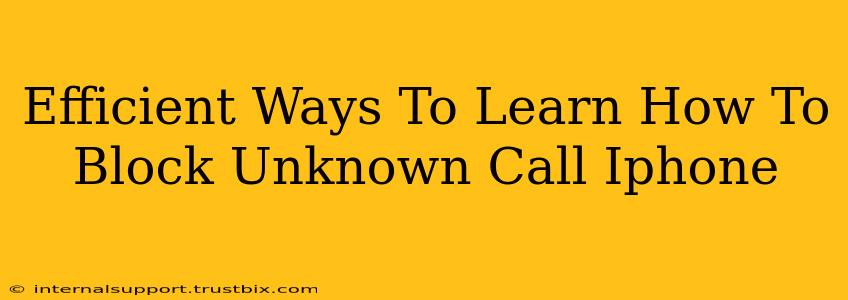Are you tired of those pesky unknown calls disrupting your day? Learning how to block unknown calls on your iPhone is easier than you think, and this guide will show you efficient methods to silence those unwanted interruptions. We'll cover various techniques, ensuring you find the perfect solution to reclaim your peace and quiet.
Understanding iPhone's Call Blocking Capabilities
Before diving into the methods, let's understand what your iPhone can do. Apple has built-in features designed to manage unwanted calls, ranging from simple blocking to more sophisticated filtering. These features help you control who reaches you, improving your overall phone experience.
Key Features to Leverage:
- Blocking Specific Numbers: This allows you to directly block individual numbers that persistently call you.
- Silence Unknown Callers: This feature automatically sends unknown numbers to voicemail, preventing interruptions from unrecognized contacts.
- Using Third-Party Apps: While Apple provides excellent built-in features, third-party apps offer additional customization and functionalities.
Method 1: Blocking Specific Numbers Directly
This is the most straightforward approach for dealing with persistent unwanted calls from known numbers.
Steps:
- Locate the Recent Calls List: Open your Phone app and navigate to the "Recents" tab.
- Identify the Unwanted Number: Find the number you wish to block in your call history.
- Access the Info Screen: Tap the "i" icon next to the unwanted number.
- Block the Contact: Tap "Block this Caller." Confirm your action when prompted.
Method 2: Utilizing the "Silence Unknown Callers" Feature
This is a powerful feature that minimizes disruptions from numbers not saved in your contacts.
Steps:
- Open Settings: Go to your iPhone's "Settings" app.
- Navigate to Phone: Tap on "Phone."
- Find Silence Unknown Callers: Locate and toggle on the "Silence Unknown Callers" option.
Method 3: Leveraging iOS's Focus Modes
Focus modes offer a more comprehensive approach to managing notifications, including calls. You can customize which contacts can reach you in different modes.
Steps:
- Access Focus Modes: Open "Settings" and tap on "Focus."
- Create or Modify a Focus: Choose an existing Focus (like "Do Not Disturb") or create a new one.
- Customize Allowed Contacts: Adjust the settings to allow calls only from specific contacts or groups. This effectively silences calls from unknown numbers while allowing calls from your preferred contacts.
Method 4: Exploring Third-Party Apps (Optional)
While Apple's features are robust, some third-party apps offer advanced call-blocking features, including identifying potential spam or robocalls. Research reputable apps before downloading and ensure they align with your privacy preferences.
Optimizing Your iPhone for Call Management
Beyond blocking, consider these additional tips for enhanced call management:
- Regularly Review Blocked Numbers: Occasionally check your blocked numbers list to ensure you haven't accidentally blocked a legitimate contact.
- Use a Call Screening Service: Consider utilizing your carrier's call screening service, which can help identify potential spam calls before they even reach your phone.
- Update iOS Regularly: Apple regularly releases iOS updates with improvements to call blocking and spam identification. Keeping your software up-to-date is crucial.
By implementing these strategies, you'll be well-equipped to manage unwanted calls effectively and enjoy a more peaceful iPhone experience. Remember to choose the method(s) that best suit your needs and comfort level.