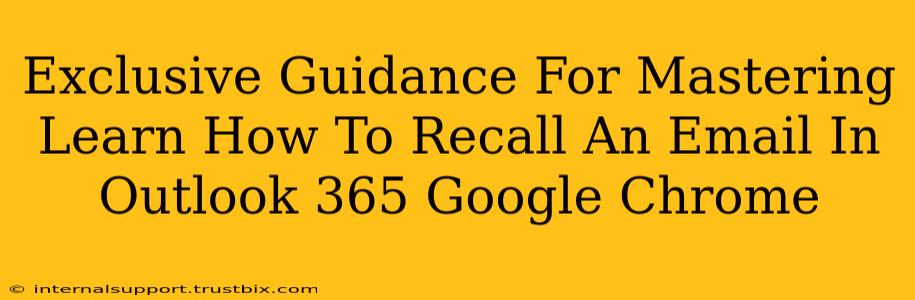Recalling emails is a lifesaver, especially when you spot a typo, send it to the wrong person, or realize you've included sensitive information you'd rather keep private. This guide will walk you through the process for both Outlook 365 and Google Chrome (using Gmail). We'll cover the nuances of each platform, ensuring you master this crucial email skill.
Recalling Emails in Outlook 365: A Step-by-Step Guide
Outlook 365 offers a built-in recall feature, making the process relatively straightforward. However, success depends on several factors, primarily whether the recipient has already read your email.
Step 1: Locate the Sent Email
First, navigate to your Sent Items folder. Find the email you wish to recall.
Step 2: Initiate the Recall Process
Right-click on the email and select "Recall this message..."
Step 3: Choose Your Recall Options
Outlook presents two options:
- Delete unread copies of this message: This option deletes the email from the recipient's inbox if they haven't opened it yet.
- Delete unread copies and replace with a new message: This allows you to send a corrected or replacement email immediately. This is particularly useful for fixing minor errors.
Important Considerations for Outlook 365 Recall:
- Read Receipts: While not guaranteeing recall success, enabling read receipts can give you an indication of whether the recipient has seen your message.
- Recipient's Email Client: The recall function's effectiveness hinges on the recipient's email provider supporting this feature. Outlook users are more likely to experience successful recalls.
- No Guarantees: Even with the best efforts, there's no absolute guarantee of recall success, especially if the recipient has already read the email.
Recalling Emails in Gmail (via Google Chrome): Understanding the Limitations
Gmail doesn't have a direct "recall" button like Outlook. However, there are workarounds, though they aren't as reliable.
Option 1: Act Fast - The "Undo Send" Feature
Gmail offers a short undo send window (configurable in settings). This is your best bet for quickly retracting a recently sent email. This is only effective within a few seconds after sending.
Option 2: Contact the Recipient Directly (The Most Reliable Method)
The most reliable method is to immediately contact the recipient via phone or another email, explaining the mistake and politely requesting they disregard the previous email. This method is far more likely to be effective than any automated recall attempt.
Why Gmail's Recall is Less Effective:
Gmail prioritizes user privacy, limiting the ability to forcefully delete sent emails from recipient inboxes. This means relying on the recipient's cooperation is usually your only recourse after the short "Undo Send" window closes.
Proactive Measures: Preventing the Need to Recall
The best approach to handling email mishaps is prevention. Consider these strategies:
- Proofread Carefully: Take a moment to review your email before hitting send. Use spell-check and double-check recipients.
- Use the "Bcc" Field Wisely: Protect recipient privacy by using the "Bcc" field when sending emails to multiple people.
- Pause Before Sending: Developing a habit of pausing before sending allows time for a final review and reduces the likelihood of errors.
By understanding the nuances of recall features in both Outlook 365 and Gmail, you can minimize the impact of email mistakes and maintain control over your communications. Remember that prevention is always the best strategy.