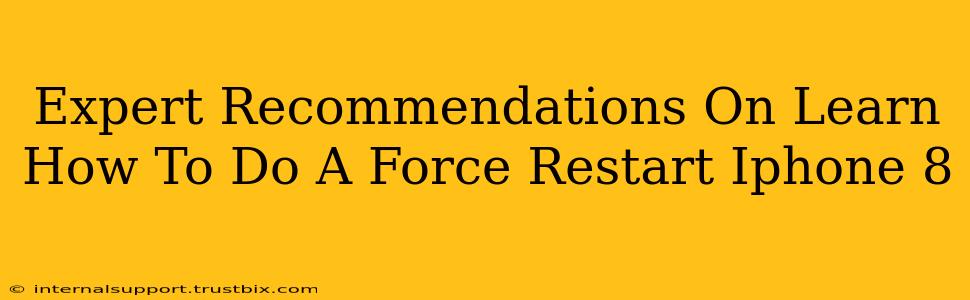Is your iPhone 8 frozen? Unresponsive? Don't panic! A force restart is often the quickest and easiest solution to get your device back up and running. This guide provides expert recommendations on how to perform this crucial troubleshooting step effectively.
Why Force Restart Your iPhone 8?
A force restart, unlike a regular restart, interrupts the operating system and forces a complete shutdown and reboot. This is vital when:
- Your iPhone is frozen: The screen is unresponsive to touches.
- An app is crashing repeatedly: You can't close the app or access other functions.
- Your iPhone is extremely slow: It's taking an unusually long time to perform even simple tasks.
- Your iPhone is stuck on the Apple logo: It's been loading for an extended period.
It's a safe procedure and won't erase any of your data. Think of it as a "hard reset" – a quick fix for software glitches.
How to Force Restart Your iPhone 8: The Step-by-Step Guide
The method for force restarting an iPhone 8 is different from older and newer models. Here's the precise sequence:
-
Press and quickly release the Volume Up button. Don't hold it down; a quick press is all you need.
-
Press and quickly release the Volume Down button. Again, a brief press is sufficient.
-
Now, press and hold the Side button (power button). Keep holding this button.
-
Hold the Side button until you see the Apple logo appear. This might take around 10-15 seconds. Don't let go until the Apple logo shows up.
-
Release the Side button. Your iPhone 8 will now power on as usual.
Important Note: If your iPhone 8 still isn't responding after following these steps, you may have a more serious hardware or software problem. In that case, consider contacting Apple Support or visiting an authorized service provider.
Troubleshooting Tips for a Frozen iPhone 8
- Ensure your device is charged: A low battery can exacerbate freezing issues. If possible, plug your iPhone into a charger before attempting a force restart.
- Try again: If the first attempt doesn't work, try the force restart procedure again. Sometimes, a glitch requires multiple attempts to resolve.
- Check for updates: Make sure your iPhone's operating system is up-to-date. Software updates often include bug fixes that can prevent freezing.
Preventative Measures: Keeping Your iPhone 8 Running Smoothly
While force restarts are invaluable for troubleshooting, preventing issues in the first place is ideal. Consider these proactive steps:
- Regular updates: Keep your iOS software current to benefit from performance enhancements and bug fixes.
- Avoid overloading your phone: Don't install too many apps or store excessive media files which can slow down performance.
- Close unnecessary apps: Apps running in the background can consume resources and potentially cause instability.
- Restart regularly: A standard restart every few days can prevent minor software glitches from accumulating.
By following these recommendations, you'll be well-equipped to handle a frozen iPhone 8 and keep your device running smoothly. Remember, a force restart is a powerful tool, but it's just one piece of the puzzle when it comes to maintaining optimal iPhone performance.