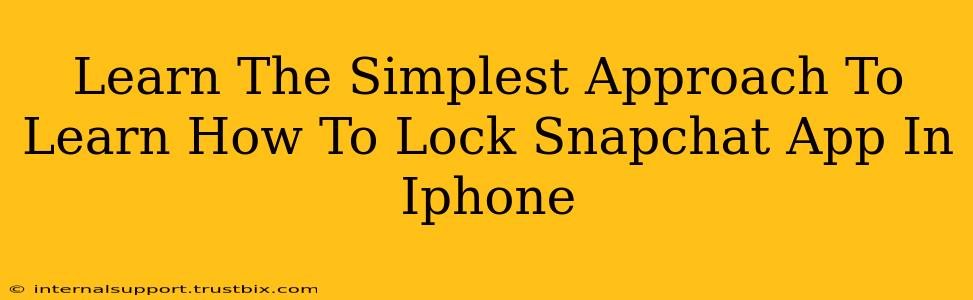Want to keep your Snapchat private? Worried about unauthorized access to your snaps and chats? This guide provides the simplest approach to locking your Snapchat app on your iPhone, ensuring your privacy and peace of mind. We'll explore various methods, focusing on ease of use and effectiveness.
Why Lock Your Snapchat App?
Before diving into the methods, let's understand why securing your Snapchat app is crucial. In today's digital age, protecting your privacy is paramount. Locking your Snapchat app prevents:
- Unauthorized Access: Keeps prying eyes away from your personal snaps, chats, and stories.
- Accidental Access: Prevents accidental opening and potential exposure due to misplaced phones or quick touches.
- Data Security: Contributes to overall data security by adding an extra layer of protection to your sensitive information.
Simplest Methods to Lock Your Snapchat App on iPhone
Unfortunately, Snapchat itself doesn't offer a built-in app lock feature. However, iOS provides several built-in functionalities and third-party solutions you can use to achieve the same effect. Here are the simplest methods:
1. Using Screen Time (Built-in iOS Feature):
This is probably the easiest method. Apple's built-in Screen Time feature allows you to set app limits and even schedule downtime, effectively locking the Snapchat app during specific periods.
- How to do it: Go to Settings > Screen Time > App Limits > Add Limit > Choose Snapchat. Set your desired time limits. While not a true app lock, this restricts access during specified times.
2. Utilizing Guided Access (Built-in iOS Feature):
Guided Access is another fantastic built-in iOS feature that allows you to disable certain features of an app, preventing accidental taps or navigation.
- How to do it: Go to Settings > Accessibility > Guided Access. Enable Guided Access. Then, open Snapchat. Triple-click the home button (or side button on newer iPhones) to activate Guided Access. You can then choose which features to disable, ensuring only the intended functionality is accessible.
3. Employing Third-Party App Lockers (Not Recommended for Snapchat):
Several third-party apps offer app-locking functionality. However, it's generally not recommended to use these apps for Snapchat. These apps often require significant permissions and could potentially compromise your privacy. Using a built-in iOS method is always the safer option.
Enhancing Your Snapchat Privacy Beyond App Locking
While locking the app is a good first step, strengthening your Snapchat security involves more than just preventing access. Consider these additional tips:
- Strong Password: Use a complex and unique password for your Snapchat account.
- Two-Factor Authentication: Enable two-factor authentication for an extra layer of security.
- Privacy Settings: Regularly review and adjust your Snapchat privacy settings, limiting who can see your snaps, stories, and location.
- Suspicious Contacts: Be cautious of adding unknown or suspicious contacts.
Conclusion: Simple Steps for Enhanced Snapchat Security
By combining the simple techniques mentioned above, such as Screen Time or Guided Access, and supplementing them with robust password practices and privacy settings, you significantly enhance your Snapchat security and maintain control over your personal data. Remember, prioritizing your privacy is a continuous process. Stay updated on security best practices and adjust your settings as needed to keep your Snapchat account safe and secure.