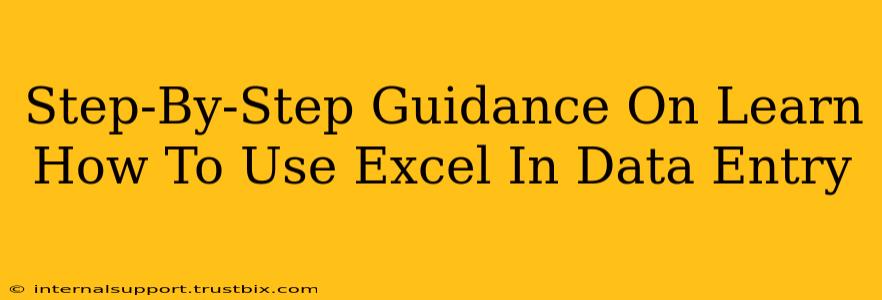Excel is a powerful tool for data entry, analysis, and reporting. Mastering its fundamentals is crucial for anyone working with data. This guide provides a step-by-step approach to learning how to use Excel for efficient data entry, boosting your productivity and minimizing errors.
Setting Up Your Excel Worksheet for Data Entry
Before you begin entering data, proper preparation is key. This ensures organized, easily manageable data.
1. Creating a Well-Structured Worksheet
- Define Columns: Determine what information you'll be entering. Each piece of information (like name, date, product ID, etc.) should have its own column. Use clear, concise column headers. For example, instead of "Name," use "Customer Name."
- Data Types: Consider the type of data for each column. This impacts how Excel handles and displays your information. Common data types include:
- Text: Names, addresses, descriptions.
- Numbers: Quantities, prices, IDs.
- Dates: Transaction dates, deadlines.
- Currency: Monetary values.
- Formatting: Format cells appropriately from the start. This includes number formatting (e.g., currency, percentages), date formatting, and text alignment. Consistent formatting improves readability and reduces confusion.
2. Using Excel's Features for Efficient Data Entry
- Data Validation: This feature prevents incorrect data entry. You can set rules to restrict input (e.g., only numbers, specific dates, choices from a list). This is crucial for maintaining data integrity.
- Fill Handle: The small square at the bottom right of a selected cell. Drag it down to quickly copy formulas or fill in sequential data (numbers, dates). This saves you considerable time and effort.
- AutoFill: Excel's AutoFill intelligently suggests values based on the existing data. It can complete sequences (days of the week, months) or even recognize patterns.
Mastering Data Entry Techniques in Excel
Now, let's focus on the practical aspects of entering data efficiently and accurately.
3. Entering Data Accurately
- Pay Attention to Detail: Double-check each entry to avoid errors. Incorrect data can lead to inaccurate analysis and flawed conclusions.
- Use Keyboard Shortcuts: Familiarize yourself with keyboard shortcuts like Ctrl + C (copy), Ctrl + V (paste), and Tab (move to the next cell). These significantly speed up your workflow.
- Consistent Formatting: Maintain consistent formatting throughout your data entry. This improves readability and makes analysis easier.
4. Dealing with Errors
- Finding Errors: Utilize Excel's built-in error-checking tools to identify inconsistencies or potential mistakes.
- Correcting Errors: Edit cells directly or use the "Find and Replace" function to correct widespread errors.
- Data Cleaning: Regularly clean your data to remove duplicates, handle missing values, and correct inconsistencies. This maintains the quality and reliability of your dataset.
Advanced Data Entry Techniques
Once you're comfortable with the basics, explore these advanced techniques to further enhance your Excel skills.
5. Importing Data
- From Other Files: Learn how to import data from different file formats like CSV, TXT, or other spreadsheets.
- From Databases: Connect Excel to databases for seamless data transfer and updates.
6. Using Formulas and Functions
- Basic Formulas: Understand basic formulas for calculations (addition, subtraction, multiplication, division).
- Advanced Functions: Explore functions like
SUM,AVERAGE,COUNT,IF,VLOOKUP, and others for data analysis and manipulation.
Optimizing Your Workflow for Data Entry
To maximize your efficiency, consider these workflow optimizations.
7. Creating Templates
- Reusable Templates: Design templates for frequently used data entry tasks. This saves you time and ensures consistency.
8. Regular Backups
- Data Protection: Always back up your work regularly to prevent data loss.
By following these steps and practicing regularly, you'll become proficient in using Excel for data entry. Remember, consistent practice is key to mastering any new skill. The more you use Excel, the more comfortable and efficient you'll become, significantly improving your data handling capabilities.