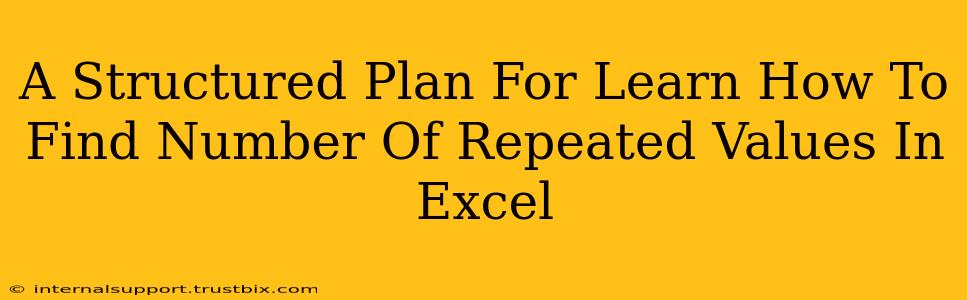Finding the number of repeated values in Excel is a common task, crucial for data analysis and cleaning. This structured plan will guide you through various methods, from simple counting to advanced techniques using formulas and features. We'll focus on practical application and clear explanations, ensuring you master this skill.
Understanding the Problem: Identifying Repeated Values
Before diving into solutions, let's clearly define the problem. We want to determine how many times a specific value appears within a dataset in Excel. This could range from identifying duplicate entries in a single column to analyzing repetitions across multiple columns. The approach will vary based on the complexity of your data and your desired level of detail.
Example Scenario:
Imagine a spreadsheet listing customer orders. You want to know how many times each customer ordered a particular product. This requires identifying and counting repeated values within your order data.
Method 1: Using the COUNTIF Function (For Single Values)
The simplest method uses Excel's built-in COUNTIF function. This function counts the number of cells within a range that meet a given criterion.
Syntax: COUNTIF(range, criteria)
- range: The cell range where you'll search for the repeated value.
- criteria: The specific value you're looking to count. You can use a cell reference or directly input the value.
Example: To count the number of times "Apple" appears in cells A1:A10, you would use: =COUNTIF(A1:A10,"Apple")
Method 2: Advanced Counting with COUNTIFS (For Multiple Criteria)
If you need to count repetitions based on multiple criteria (e.g., counting orders for a specific product by a specific customer), the COUNTIFS function is your solution.
Syntax: COUNTIFS(criteria_range1, criteria1, [criteria_range2, criteria2], ...)
- criteria_range1, criteria_range2,...: The ranges where you'll apply criteria.
- criteria1, criteria2,...: The criteria for each range.
Example: To count the number of times "Apple" was ordered by "John Doe" (assuming customer names are in column B and product names in column C), you might use: =COUNTIFS(B1:B10,"John Doe", C1:C10,"Apple")
Method 3: Leveraging Pivot Tables for Comprehensive Analysis
For a more visual and comprehensive analysis of repeated values, especially with large datasets, Pivot Tables are incredibly powerful.
Steps:
- Select your data.
- Go to "Insert" > "PivotTable."
- Choose where to place the PivotTable.
- Drag the column containing the values you want to analyze into the "Rows" area.
- Drag the same column into the "Values" area. Excel automatically sums the values, effectively counting the repetitions.
PivotTables provide a dynamic summary, allowing you to easily filter and analyze repeated values across different dimensions of your data.
Method 4: Conditional Formatting to Highlight Duplicates
While not directly counting repetitions, conditional formatting provides a visual identification of duplicate values. This is helpful for quickly spotting patterns or inconsistencies.
Steps:
- Select your data range.
- Go to "Home" > "Conditional Formatting" > "Highlight Cells Rules" > "Duplicate Values."
- Choose a formatting style to highlight duplicates.
This method helps you visually identify repeated values before applying counting methods, making it a useful preliminary step.
Mastering Excel's Power: Tips for Effective Repetition Analysis
- Data Cleaning: Ensure your data is consistent and clean before applying any counting methods. Inconsistent formatting can lead to inaccurate results.
- Choosing the Right Method: Select the most appropriate method based on your specific needs.
COUNTIFis simple,COUNTIFShandles multiple criteria, and PivotTables are best for comprehensive analysis. - Combining Methods: Don't hesitate to combine methods. For example, you might use conditional formatting to highlight duplicates, then use
COUNTIFto count them.
By mastering these techniques, you'll significantly enhance your Excel skills and improve your efficiency in analyzing and managing data with repeated values. Remember to practice regularly to reinforce your understanding and build confidence.