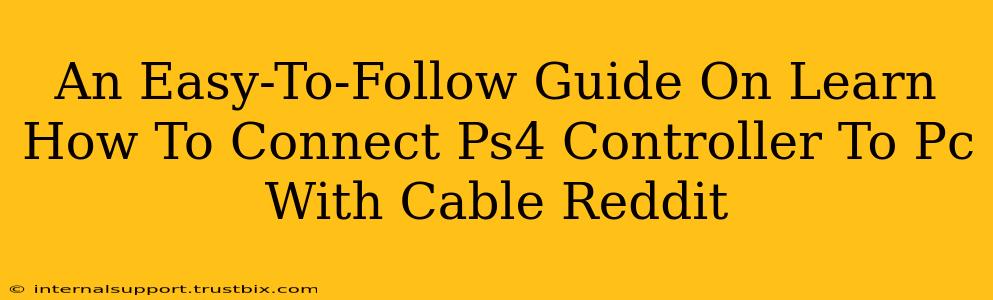Connecting your PS4 controller to your PC via cable is a straightforward process, and this guide will walk you through it step-by-step. Forget complicated Bluetooth pairings; this method is quick, reliable, and perfect for gamers who want a plug-and-play experience. We'll cover troubleshooting common issues, too, so you'll be gaming in no time!
What You'll Need
Before we begin, ensure you have these items:
- A PS4 Controller: Obviously! Make sure it's charged.
- A Micro-USB Cable: This is the cable used to charge your PS4 controller. It's the same cable you'll use to connect it to your PC.
- A PC: Windows 10 or 11 is generally recommended for optimal compatibility.
Connecting Your PS4 Controller to Your PC: Step-by-Step
-
Plug and Play (Mostly): The simplest method is to simply connect the Micro-USB end of the cable to your PS4 controller and the other end to a USB port on your PC. Windows should automatically detect the controller.
-
Driver Installation (Sometimes Necessary): If Windows doesn't automatically install the necessary drivers, you might see an error message or the controller may not be recognized. Don't worry; this is easily fixed. Windows will usually prompt you to download and install the drivers. If not, you can manually search for PS4 controller drivers in your Device Manager.
-
Checking Device Manager (Troubleshooting): If you're still having trouble, open your Device Manager (search for it in the Windows search bar). Look under "Human Interface Devices" or "Game controllers." If you see a yellow exclamation mark next to your controller, it indicates a driver issue. Right-click on the controller and select "Update driver." Choose "Search automatically for drivers."
Troubleshooting Common Connection Problems
-
Controller Not Recognized: Ensure the cable is properly plugged into both the controller and the PC. Try a different USB port. Restart your PC. If the issue persists, check your Device Manager (as described above).
-
Buttons Not Responding: Try a different USB port or cable. Make sure your controller is sufficiently charged. If the problem continues, it could indicate a faulty controller.
-
In-Game Issues: If the controller works on the desktop but not in your game, check the in-game controller settings. Many games require you to select the PS4 controller as your input device.
Optimizing Your Gaming Experience
While wired connectivity is reliable, you might consider these points to enhance your gaming experience:
-
DS4Windows (for advanced features): For more control and features like gyro aiming, consider using third-party software like DS4Windows. This program allows for advanced customization and mapping of your controller's buttons. However, this is an optional step, and the basic wired connection should work perfectly for most games.
-
Proper Cable Management: Keep your cables organized to avoid tangles and ensure a clean gaming setup.
Conclusion: Game On!
Connecting your PS4 controller to your PC with a cable is a quick and efficient process. By following these steps and troubleshooting tips, you'll be enjoying your favorite PC games with your preferred controller in no time. Remember to check your game's settings to ensure the controller is properly recognized. Happy gaming!