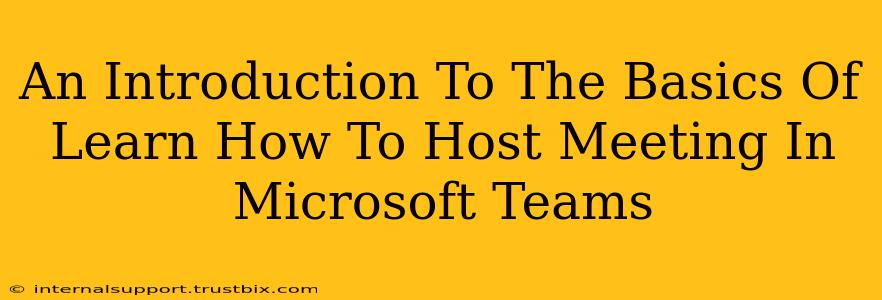Microsoft Teams has become an indispensable tool for businesses and individuals alike, revolutionizing the way we communicate and collaborate. Mastering the art of hosting effective meetings within the platform is crucial for maximizing its potential. This guide provides a beginner-friendly introduction to hosting meetings in Microsoft Teams, covering everything from scheduling to managing participants.
Scheduling Your Microsoft Teams Meeting: A Step-by-Step Guide
Before your meeting even begins, proper scheduling is key. Here's how to set up your Microsoft Teams meeting efficiently:
Step 1: Accessing the Meeting Scheduler
Navigate to the "Calendar" icon in your Microsoft Teams application. Click on the "New meeting" button. This initiates the process of creating your meeting invitation.
Step 2: Adding Essential Meeting Details
-
Add a Title: Give your meeting a clear and concise title reflecting its purpose. This helps participants understand the meeting's agenda at a glance. Keywords related to your meeting topic should be incorporated here. For example, instead of "Team Meeting," consider "Q3 Sales Strategy Review Meeting."
-
Add Attendees: Enter the email addresses or Microsoft Teams usernames of the participants you wish to invite. You can also add a channel for channel meetings.
-
Choose a Date and Time: Select the date and time that works best for your attendees, considering different time zones if necessary.
-
Set a Location (Optional): While primarily a virtual meeting platform, you can add a physical location if the meeting involves both online and in-person participation.
Step 3: Meeting Options for Enhanced Control
Microsoft Teams offers several customizable options to tailor your meeting to your specific needs:
-
Meeting Options: Click on the "Meeting options" button to fine-tune settings. You can control aspects like who can bypass the lobby (allowing immediate entry or requiring you to admit participants), whether to enable transcription, and whether to record the meeting.
-
Channel Meeting: If appropriate, host the meeting within a specific Microsoft Teams channel for easy access to meeting recordings and related discussions.
Hosting Your Meeting: Tips for a Smooth Experience
Once your meeting is scheduled, here are essential tips for a seamless and productive meeting experience:
Pre-Meeting Preparation
-
Test Your Equipment: Ensure your microphone, camera, and speakers are working correctly before the meeting starts. This prevents frustrating technical difficulties during the actual meeting.
-
Prepare Your Agenda: A structured agenda keeps the meeting focused and ensures you cover all necessary topics within the allotted time. Share the agenda with attendees beforehand for better engagement.
During the Meeting
-
Start on Time: Respect your attendees' time by commencing the meeting punctually.
-
Utilize Meeting Features: Take advantage of Microsoft Teams' interactive features like screen sharing, chat, and polls to engage your audience and facilitate collaboration.
-
Manage Participants: Use the participant controls to mute disruptive participants or address any technical issues promptly.
Post-Meeting Actions
-
Share Meeting Recordings and Transcripts (If Recorded): Distribute recordings and transcripts to those who missed the meeting or need to review the discussion.
-
Follow Up: Send a concise summary of key decisions and action items to keep everyone informed and accountable.
Mastering Advanced Microsoft Teams Meeting Features
For a more advanced understanding, explore additional features such as:
- Live Captions & Transcription: Enhance accessibility and understanding for all participants.
- Background Effects: Customize your visual appearance for a more professional or playful setting.
- Whiteboard: Collaborate visually using the built-in whiteboard functionality.
By following these steps and tips, you can confidently host successful and productive meetings in Microsoft Teams, enhancing your team's collaboration and communication. Remember, practice makes perfect! The more you use Microsoft Teams, the more comfortable and efficient you will become at hosting meetings.