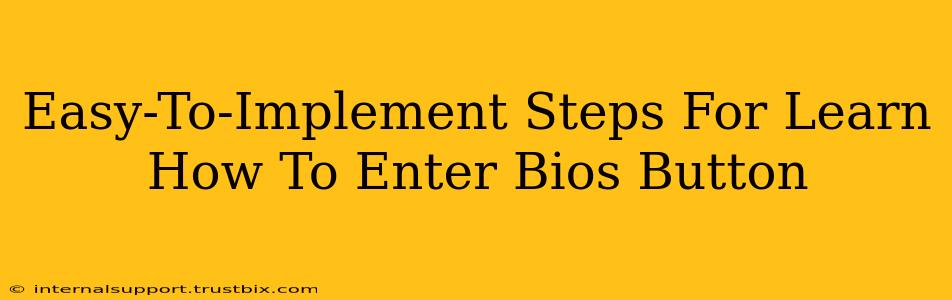Accessing your BIOS (Basic Input/Output System) might seem daunting, but it's a surprisingly simple process once you know the steps. This guide provides easy-to-implement instructions for entering your BIOS, regardless of your computer's manufacturer. Mastering this skill is crucial for tasks like troubleshooting boot issues, overclocking (for advanced users), and configuring hardware settings.
Understanding Your BIOS
Before we dive into the steps, let's quickly understand what the BIOS is. The BIOS is a firmware that initializes your computer's hardware components before the operating system loads. It's essentially the bridge between your hardware and software. Accessing it allows you to modify settings that control how your computer starts up and functions at a fundamental level.
Identifying Your BIOS Access Key
The most crucial step is knowing the correct key to press to enter your BIOS. This key varies depending on your computer's manufacturer and even sometimes the specific motherboard model. The most common keys include Delete, F2, F10, F12, and Esc.
Unfortunately, there's no universal key. Here's how to find the correct key:
1. Check Your Computer's Manual:
The most reliable way to determine the BIOS access key is to consult your computer's manual. This document should explicitly state the key to press during startup.
2. Look for On-Screen Prompts:
As your computer boots up, pay close attention to the screen. Many manufacturers display a brief message indicating the key to press to enter the BIOS setup. This message usually appears quickly, so be vigilant! Look for messages such as "Press DEL to enter Setup," or similar instructions.
3. Check the Motherboard Manufacturer's Website:
If you can't find the information in your manual or on the boot screen, try searching the manufacturer's website for your specific motherboard model. This information is often available in the specifications or support sections.
The Steps to Enter Your BIOS
Once you've identified the correct key, follow these steps:
-
Restart your computer: A simple restart is necessary to access the BIOS.
-
Press the BIOS key repeatedly: As soon as you see the manufacturer's logo or the initial startup screen, begin pressing the key repeatedly (e.g., Delete, F2, F10, etc.). Don't wait; press it continuously. Timing is crucial here because the prompt to enter the BIOS often only appears briefly.
-
Enter BIOS Setup: If you pressed the correct key, you should see the BIOS setup utility screen. This screen will vary depending on your motherboard manufacturer, but it usually includes options for configuring boot order, hardware settings, and more.
Troubleshooting Common Issues
-
Didn't Enter BIOS: If you didn't enter the BIOS, try again, pressing the key more rapidly and consistently. Make sure you're pressing the correct key. If it persists, consider searching for your specific motherboard model online for more targeted instructions.
-
Confused by BIOS Settings: The BIOS interface can appear complex. If you're unsure about changing any settings, avoid making unnecessary modifications. Incorrect settings can lead to boot problems. Only change settings if you understand their function.
Conclusion
Accessing your BIOS is an essential skill for every computer user. While the specific key varies, following these steps and utilizing the resources provided will greatly increase your chances of successfully entering your BIOS setup. Remember to always proceed with caution and only change settings you fully understand. Happy computing!