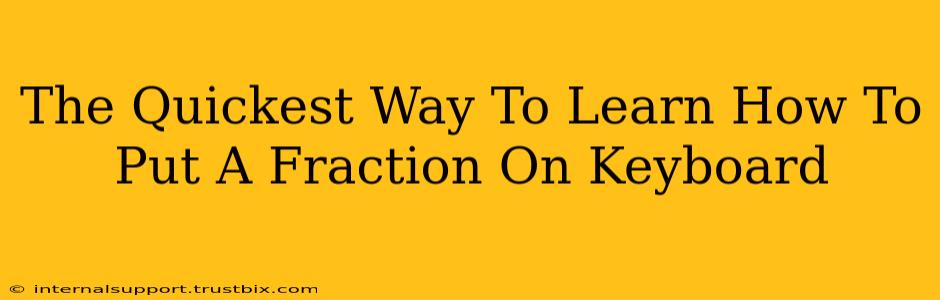Typing fractions efficiently is crucial for students, professionals, and anyone working with numerical data. Forget cumbersome copy-pasting; let's master the quickest keyboard methods for inputting fractions. This guide covers various approaches, from simple keyboard shortcuts to using character maps and specialized software. We’ll ensure you can seamlessly integrate fractions into your documents, emails, and more.
Method 1: The Slash ( / ) for Simple Fractions
The simplest method, perfect for everyday use, involves using the forward slash ( / ) key. This creates a slash fraction, representing the fraction as a division. For example:
- 1/2 (one-half)
- 3/4 (three-quarters)
- 5/8 (five-eighths)
Pros: Incredibly fast and easy. Works universally across all operating systems and software.
Cons: Doesn't create a visually appealing, typeset fraction; less suitable for formal documents or presentations.
Method 2: Using the Character Map (Windows & macOS)
Both Windows and macOS offer a built-in "Character Map" utility containing a vast library of symbols, including various fractions. This method provides visually superior fractions compared to the slash method.
Windows:
- Search for "Character Map" in the Windows search bar.
- Find the desired fraction (e.g., ½, ⅓, ¼, etc.).
- Select the fraction and click "Select" then "Copy."
- Paste the fraction into your document.
macOS:
- Open the "Edit" menu in most applications.
- Select "Emoji & Symbols."
- Navigate to the "Numbers" section.
- Find the desired fraction and click to insert it.
Pros: Provides visually appealing, typeset fractions. Access to a wide variety of fractions.
Cons: Slightly slower than using the slash; requires navigating the Character Map each time.
Method 3: Utilizing Word Processors' Equation Editors
Microsoft Word, Google Docs, and other word processors offer advanced equation editors that allow you to create complex mathematical expressions, including fractions. These editors often provide a user-friendly interface for creating fractions with ease.
Microsoft Word:
- Go to the "Insert" tab.
- Click "Equation."
- Select the fraction template or use the equation editor to build the fraction manually.
Google Docs:
- Go to "Insert" > "Equation."
- Select the fraction template or use the equation editor to build your fraction.
Pros: Ideal for creating complex fractions and mathematical equations. Provides professional-looking results.
Cons: The most time-consuming method; less practical for simple fractions.
Method 4: Using Keyboard Shortcuts (Specific Software)
Some specialized software and applications might offer keyboard shortcuts for inserting specific fractions. Check your software's documentation or help files for such options. This is often context-dependent and not universally applicable.
Choosing the Best Method: A Summary
- For speed and simplicity: Use the slash ( / ).
- For visually appealing fractions in documents: Use the Character Map.
- For complex fractions and mathematical expressions: Use the equation editor in your word processor.
By mastering these methods, you'll be able to input fractions quickly and effectively, enhancing your workflow and the overall quality of your documents. Remember to choose the method that best suits your needs and the context of your work.