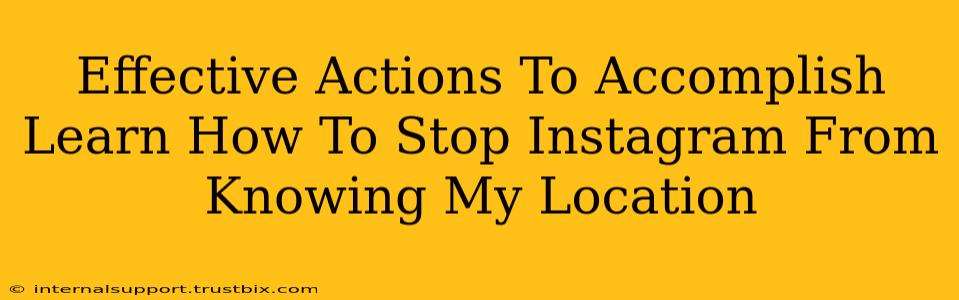Instagram's popularity hinges on its ability to connect users globally. However, this connectivity often comes at the cost of privacy, particularly regarding location data. Many users are concerned about Instagram's access to their precise location, and understandably so. This detailed guide will walk you through effective actions to limit or completely prevent Instagram from knowing your location.
Understanding Instagram's Location Tracking
Before diving into solutions, it's crucial to understand why Instagram wants your location data. They use it for:
- Location-based suggestions: Recommending accounts, posts, and places relevant to your location.
- Geotagging: Allowing you to add your location to your posts, making them discoverable by others nearby.
- Targeted advertising: Delivering ads tailored to your location and interests.
- Improving service: Analyzing location data to enhance the overall user experience and functionality.
While some uses are beneficial, many users prioritize privacy over personalized experiences. Let's explore ways to regain control.
How to Stop Instagram From Accessing Your Precise Location
Here's a breakdown of the most effective methods, ranging from simple tweaks to more comprehensive strategies:
1. Disable Location Services for Instagram (Most Effective)
This is the most impactful method. By disabling location services entirely for the Instagram app, you prevent it from accessing any location information, including approximate location.
- On iPhone: Go to Settings > Privacy & Security > Location Services > find Instagram and select Never.
- On Android: Go to Settings > Location > Apps with Location Access > find Instagram and select Deny.
This approach offers the strongest privacy protection, but remember that some features, like geotagging your posts, will become unavailable.
2. Restrict Location Access to "While Using the App"
If you're comfortable with Instagram knowing your location only while actively using the app, you can opt for this setting:
- On iPhone: Go to Settings > Privacy & Security > Location Services > find Instagram and select While Using the App.
- On Android: Go to Settings > Location > Apps with Location Access > find Instagram and choose this option (the exact wording may vary).
This setting offers a compromise – some location tracking occurs, but not constantly in the background.
3. Turn Off Location Services on Your Phone (Extreme Measure)
Turning off location services entirely on your device offers the most complete privacy, but it also disables location-based features on all apps. This is generally an extreme measure unless you have specific security concerns beyond Instagram.
4. Review Instagram's Location Settings Within the App
While not as effective as system-level changes, you can also review Instagram's internal location settings:
- Open Instagram and go to your profile.
- Tap the three lines (hamburger menu) in the top right corner.
- Go to Settings > Account > Location Services.
- Here, you might find options to manage location tagging on posts.
Additional Tips for Enhanced Privacy
- Regularly review app permissions: Periodically check your phone's settings to ensure apps only have the necessary permissions.
- Use a VPN: A Virtual Private Network can mask your IP address and make it harder for Instagram (and others) to pinpoint your location precisely.
- Be mindful of geotagging: Avoid geotagging your posts if you’re concerned about sharing your precise location publicly.
By implementing these strategies, you can significantly reduce – or completely eliminate – Instagram's access to your location data, regaining control over your privacy. Remember that the best approach depends on your individual needs and comfort level with sharing location information.