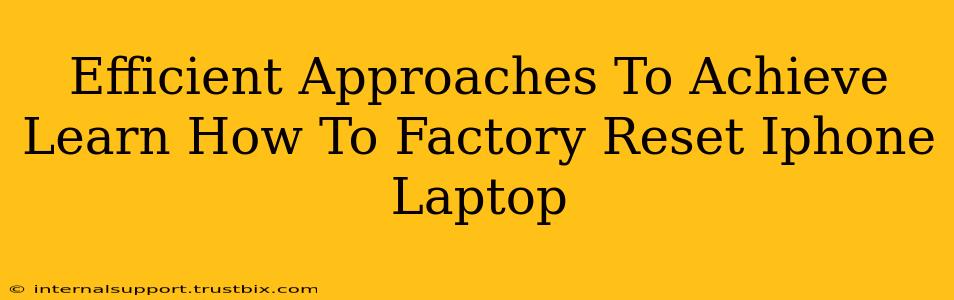Resetting your iPhone or laptop to factory settings is a powerful troubleshooting tool and a necessary step before selling or giving away your device. This comprehensive guide will walk you through efficient methods for both, ensuring a smooth and complete reset. We'll cover crucial pre-reset steps and address common concerns.
Before You Begin: Essential Preparations
Before initiating a factory reset on either your iPhone or laptop, several crucial steps will prevent data loss and ensure a smoother process:
iPhone:
- Back up your data: This is arguably the most important step. Use iCloud or iTunes to create a complete backup of your photos, contacts, apps, and settings. A missing backup can lead to irreversible data loss.
- Sign out of iCloud: Logging out of your iCloud account is critical to fully disassociate your device from your Apple ID. This prevents issues with activation lock.
- Disable Find My iPhone: This security feature needs to be turned off before you can complete the reset. You'll be prompted to enter your Apple ID and password during the reset process if it's not disabled.
- Check battery level: Ensure your iPhone has sufficient battery life to complete the reset process. A low battery could interrupt the reset and potentially corrupt your device.
Laptop (Windows & Mac):
- Back up your data: This cannot be stressed enough. Use an external hard drive, cloud storage (like Google Drive, Dropbox, or OneDrive), or a dedicated backup solution to save all your important files, documents, photos, and videos.
- Uninstall unnecessary software: Removing unwanted programs can speed up the reset process and ensure a clean slate.
- Close all open applications: Shut down all running programs before initiating the reset to prevent any conflicts or errors.
- Check battery level (laptop): Make sure your laptop is plugged into a power source to prevent interruption during the reset. This is especially important for laptops.
How to Factory Reset Your iPhone
There are two primary ways to factory reset your iPhone: through the Settings app or using iTunes (or Finder on newer macOS versions).
Method 1: Resetting via Settings
- Go to Settings > General > Transfer or Reset iPhone.
- Tap Erase All Content and Settings.
- You'll be prompted to enter your passcode.
- Confirm your decision. The reset process will begin. This may take some time.
Method 2: Resetting via iTunes/Finder
- Connect your iPhone to your computer using a USB cable.
- Open iTunes (or Finder on macOS Catalina and later).
- Select your iPhone when it appears in iTunes/Finder.
- Click on Summary (iTunes) or select your iPhone in Finder.
- Click Restore iPhone (iTunes) or Erase iPhone (Finder).
- Follow the on-screen instructions.
How to Factory Reset Your Laptop (Windows & macOS)
Factory Resetting a Windows Laptop
The process varies slightly depending on your Windows version, but the general steps are:
- Search for "Reset this PC": Use the Windows search bar to find this option.
- Choose "Get started": This will initiate the reset process.
- Select "Keep my files" or "Remove everything": "Keep my files" will retain your personal files but remove apps and settings. "Remove everything" performs a complete wipe. Choose wisely!
- Follow on-screen instructions: The reset process will take some time.
Note: Some manufacturers may provide their own recovery tools alongside the standard Windows reset function. Check your laptop's documentation for specific instructions.
Factory Resetting a macOS Laptop
The process for resetting a Mac is different and usually involves using macOS Recovery:
- Shut down your Mac: Ensure it's completely powered off.
- Start up your Mac while holding down Command + R: This will boot into macOS Recovery.
- Choose Disk Utility: Use Disk Utility to erase the startup disk. Caution: This will erase all data on the drive. Ensure you've backed everything up.
- Reinstall macOS: Once the disk is erased, reinstall macOS.
Troubleshooting Common Issues
If you encounter problems during the reset process, consult the official support documentation for your iPhone or laptop manufacturer. Common issues include:
- Incorrect Passcode: Double-check your passcode. Too many incorrect attempts can lock your device.
- Low Battery: Ensure your device is adequately charged.
- Software Conflicts: If using iTunes/Finder, ensure there are no software conflicts.
By following these steps carefully and preparing beforehand, you can efficiently factory reset your iPhone or laptop, ensuring a clean and ready-to-use device. Remember that data recovery after a factory reset is extremely difficult, so backing up your data is paramount.