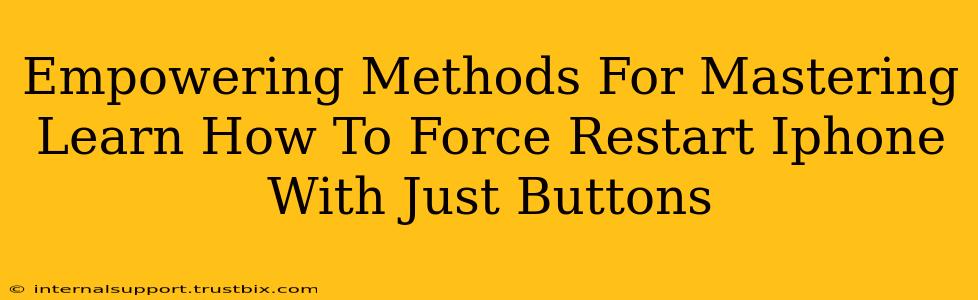Are you frustrated with an unresponsive iPhone? Knowing how to force restart your iPhone is a crucial skill that can save you from significant headaches. This isn't just about fixing a frozen screen; it's about regaining control of your device and preventing potential data loss. This guide will empower you with the precise methods for different iPhone models, ensuring you're prepared for any situation. We'll cover everything from the basics to troubleshooting common issues. Let's dive in!
Understanding Why a Force Restart is Necessary
Before we delve into the how, let's understand the why. A force restart, unlike a regular restart, isn't initiated through the software. It's a hard reset, forcing your iPhone's operating system to completely shut down and reboot. This is essential when:
- Your iPhone screen is frozen: You can't interact with your phone at all.
- Your iPhone is unresponsive: It won't respond to taps or swipes.
- An app is crashing repeatedly: A single app or multiple apps are causing your phone to malfunction.
- Your iPhone is running exceptionally slow: Performance issues that can't be resolved through other means.
A force restart is a quick and effective solution to these problems, often preventing the need for more drastic measures.
Force Restart Methods: A Model-Specific Guide
The process of forcing a restart varies slightly depending on your iPhone model. It's crucial to identify your device before proceeding.
For iPhone 8, iPhone X, iPhone 11, iPhone 12, iPhone 13, iPhone 14, and later models:
This method uses a combination of volume buttons and the side button.
- Quickly press and release the Volume Up button.
- Quickly press and release the Volume Down button.
- Press and hold the Side button (on the right side). Keep holding it until you see the Apple logo appear on the screen. This may take up to 30 seconds.
For iPhone 7 and iPhone 7 Plus:
This method involves the power button and the volume buttons.
- Press and hold both the Sleep/Wake button (located on the right side) and the Volume Down button simultaneously.
- Continue holding both buttons until you see the Apple logo appear on the screen.
For iPhone 6s and earlier models:
For these older models, the process is slightly different.
- Press and hold both the Sleep/Wake button (located on the top or right side) and the Home button simultaneously.
- Keep holding both buttons until the Apple logo appears.
Troubleshooting Tips and Common Issues
Even with the correct method, you might encounter some challenges. Here's how to address them:
- The phone isn't responding: Ensure you are pressing the buttons firmly and for the required duration. Try again, paying close attention to the timing.
- The Apple logo isn't appearing: If the force restart doesn't work after multiple attempts, your issue might be more serious. Consider contacting Apple support or visiting an authorized service provider.
Important Note: A force restart will not erase your data. It's a safe procedure to resolve temporary software glitches.
Mastering the Force Restart: Your iPhone's First Line of Defense
Learning how to force restart your iPhone is a critical skill for every iPhone user. It’s a simple yet powerful technique that can resolve many common issues, preventing frustration and potential data loss. By understanding the model-specific instructions and troubleshooting tips, you'll be equipped to handle any situation with confidence. Remember to bookmark this guide for easy reference!