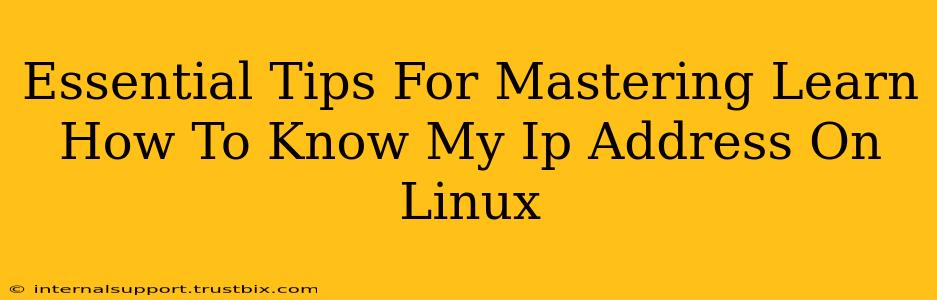Knowing your IP address is fundamental for networking, troubleshooting, and online security. This guide provides essential tips for mastering how to find your IP address on Linux, regardless of your distribution (like Ubuntu, Fedora, Debian, etc.). We'll cover various methods, ensuring you're equipped to handle any situation.
Understanding IP Addresses: A Quick Refresher
Before diving into the methods, let's briefly clarify what an IP address is. An IP address (Internet Protocol address) is a unique numerical label assigned to each device connected to a computer network that uses the Internet Protocol for communication. It's like your device's postal code on the internet. There are two main versions: IPv4 (e.g., 192.168.1.100) and IPv6 (a longer, more complex address format). You'll likely need to know both, depending on your network setup.
Top Methods to Find Your IP Address on Linux
Here are several reliable ways to determine your IP address on Linux. Choose the method that best suits your comfort level and situation.
1. Using the ip Command: The Modern Approach
The ip command is a powerful and versatile tool for network administration in Linux. It provides detailed information about network interfaces, including IP addresses.
-
Finding your IPv4 address:
ip addr showThis will output a lot of information. Look for the line containing "inet" followed by your IPv4 address (e.g.,
inet 192.168.1.100/24). -
Finding your IPv6 address: The same command (
ip addr show) also displays IPv6 addresses. Look for lines containing "inet6". These addresses are usually longer and use hexadecimal notation.
Pro Tip: Use ip addr show <interface_name> (replace <interface_name> with your interface, like eth0 or wlan0) for a more targeted output if you know your network interface.
2. Using the ifconfig Command: A Legacy Approach
While ip is recommended, ifconfig is still supported on many distributions. It's a simpler, more concise command for displaying interface information.
- Finding your IP address:
This command will list all your network interfaces and their associated IP addresses (both IPv4 and IPv6).ifconfig
Note: ifconfig might not be available on all modern Linux systems. If it's not found, stick with the ip command.
3. Utilizing the hostname -I Command: A Quick Overview
For a quick overview of your IP addresses, hostname -I is a convenient option.
- Finding your IP addresses:
This command will display both IPv4 and IPv6 addresses (if available).hostname -I
Note: This might only show your public IP address if you're connected to a network.
4. Checking Your Network Manager GUI: The Visual Method
Most Linux desktop environments (GNOME, KDE, XFCE, etc.) include a graphical network manager. This provides a visual representation of your network connections and displays your IP address. Look for your network connection settings within your system settings.
Troubleshooting Common Issues
- No IP address shown: Ensure your network connection is active and correctly configured. Check your ethernet cable or Wi-Fi connection. Restart your network service (
systemctl restart networkingor similar). - Multiple IP addresses: This is normal if you're connected to multiple networks or have virtual interfaces. Pay attention to the interface name to identify which address corresponds to which network.
- Incorrect IP address: If you suspect an incorrect address, double-check your network configuration and router settings.
Conclusion: Master Your Linux Network
Mastering the art of finding your IP address on Linux empowers you to troubleshoot network issues, configure network services, and improve your overall understanding of your system. By utilizing the techniques outlined above, you'll be well-equipped to navigate the world of Linux networking with confidence. Remember to choose the method that best suits your needs and comfort level, and always consult your distribution's documentation if you encounter difficulties.