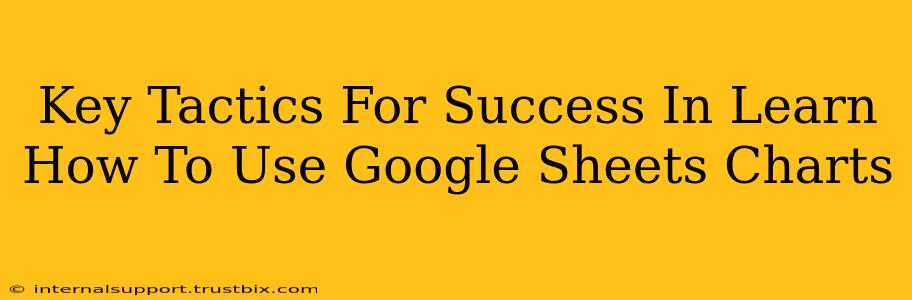Creating compelling visualizations in Google Sheets is a crucial skill for anyone working with data. Mastering Google Sheets charts not only helps you understand your data better, but it also allows you to communicate your findings effectively to others. This guide outlines key tactics to ensure your success in learning this valuable tool.
Understanding the Fundamentals: Chart Types and Data Preparation
Before diving into the specifics of chart creation, it's vital to understand the different chart types available and how to prepare your data effectively. Choosing the right chart depends entirely on the type of data you have and the message you want to convey.
Choosing the Right Chart Type:
- Column Charts: Ideal for comparing different categories or showing changes over time. Great for showcasing discrete data.
- Bar Charts: Similar to column charts, but bars are horizontal. Excellent for comparing categories with long names.
- Line Charts: Best for visualizing trends and changes over time. Useful for showing continuous data.
- Pie Charts: Show the proportion of different categories within a whole. Best used with a limited number of categories.
- Scatter Charts: Illustrate the relationship between two sets of data. Helpful for identifying correlations.
- Area Charts: Similar to line charts, but the area under the line is filled. Useful for highlighting cumulative totals.
Pro Tip: Google Sheets offers a helpful "Suggest a Chart" feature which analyzes your data and suggests the most appropriate chart type. Experiment with different options!
Data Preparation for Optimal Results:
- Clean Data: Ensure your data is accurate, consistent, and free of errors. Inconsistencies can lead to misleading charts.
- Organized Data: Arrange your data in a clear and logical manner – this makes chart creation significantly easier. Use separate columns for different categories and data points.
- Data Labels: Adding clear and concise labels to your data helps to improve the understanding of your visualization.
Mastering Google Sheets Chart Customization
Once you've selected your chart type and prepared your data, the real fun begins—customizing your chart to make it visually appealing and easy to interpret.
Essential Customization Options:
- Chart Titles and Axis Labels: Always provide a clear and concise chart title and label both the horizontal (x-axis) and vertical (y-axis) appropriately.
- Legends: Use legends to clarify what each data series represents, especially when working with multiple datasets.
- Colors and Formatting: Choose colors that are both visually appealing and easy to distinguish. Ensure your fonts are readable and consistent.
- Data Labels: Adding data labels directly onto the chart elements (bars, columns, points) can significantly improve readability, especially for detailed comparisons.
Advanced Customization Techniques:
- Adding Trendlines: For line charts, trendlines can help you visualize the overall trend in your data.
- Filtering and Sorting: Use filters to highlight specific data points or sort data to emphasize patterns.
- Interactive Charts: Explore options to make your charts interactive, allowing users to hover over data points for more details.
Beyond the Basics: Charting Best Practices and Troubleshooting
Best Practices for Effective Data Visualization:
- Keep it Simple: Avoid overcrowding your charts with too much information. Focus on conveying a clear and concise message.
- Context is Key: Provide enough context to help viewers interpret your chart. Consider adding short descriptions or annotations.
- Accessibility: Ensure your charts are accessible to everyone, including those with visual impairments. Use sufficient color contrast and descriptive labels.
Troubleshooting Common Chart Issues:
- Incorrect Chart Type: If your chart isn't effectively communicating your data, consider choosing a different chart type.
- Data Errors: Double-check your data for inconsistencies or errors. These can lead to misleading visualizations.
- Formatting Problems: If your chart is difficult to read, revise your formatting choices, ensuring that font sizes, colors, and labels are optimized for clarity.
By implementing these key tactics and strategies, you’ll be well on your way to mastering Google Sheets charts and effectively communicating your data insights. Remember, practice makes perfect! The more you experiment with different chart types and customization options, the more confident and proficient you'll become.