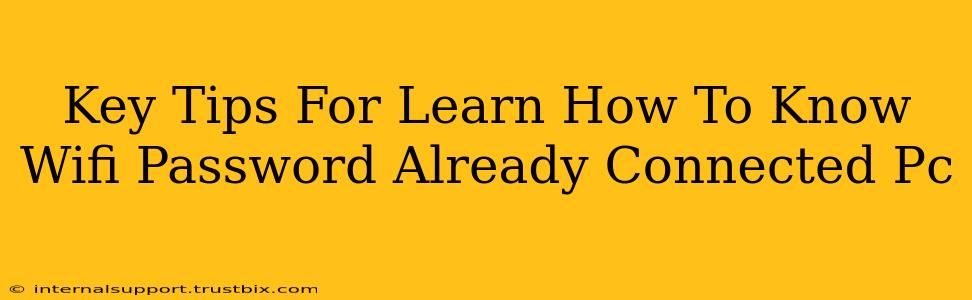Knowing your WiFi password is crucial, whether you need to connect a new device or troubleshoot network issues. Fortunately, there are several ways to retrieve your WiFi password if you're already connected to the network on your Windows or macOS computer. This guide provides key tips to help you quickly and easily find that crucial information.
Windows: Uncovering Your WiFi Password
Finding your WiFi password on a Windows PC is relatively straightforward. Here's how:
Method 1: Using the Command Prompt (For Experienced Users)
This method involves using the netsh command in the Command Prompt. It's a powerful but slightly technical approach.
- Open Command Prompt as Administrator: Search for "cmd" in the Start menu, right-click on "Command Prompt," and select "Run as administrator."
- Execute the Command: Type the following command and press Enter:
netsh wlan show profile name="YourWiFiNetworkName" key=clear(Replace "YourWiFiNetworkName" with the actual name of your WiFi network). - Find the Password: The output will display your WiFi password under the "Key Content" section.
Caution: This method requires you to know your WiFi network's exact name. Incorrect spelling will result in an error.
Method 2: Using Third-Party Apps (Proceed with Caution)
While various third-party apps claim to show WiFi passwords, proceed with caution. Many are unreliable, and some might even contain malware. Always download software from reputable sources and scan downloaded files with a trusted antivirus program before execution. This method is generally not recommended unless you're completely comfortable with the security implications.
macOS: Accessing Your WiFi Password
macOS offers a slightly different approach to revealing your WiFi password.
Method 1: Keychain Access (The Recommended Method)
Keychain Access is a built-in macOS utility that securely stores passwords and other sensitive information.
- Open Keychain Access: Use Spotlight search (Command + Space) to search for and open "Keychain Access."
- Find Your WiFi Network: In the search bar, type the name of your WiFi network.
- Reveal the Password: Double-click on the network entry. Check the "Show Password" box. You'll be prompted to authenticate with your user password.
This is a safe and reliable method for retrieving your WiFi password on a Mac. It's integrated within the system and avoids the risks associated with third-party applications.
Important Security Considerations
- Password Security: Once you've found your password, keep it secure. Avoid writing it down in easily accessible places. Consider using a password manager to store your passwords safely.
- Network Security: Regularly update your router's firmware to ensure optimal security. Use a strong and unique password for your WiFi network.
- Third-Party Software Risks: Only download software from trustworthy sources and always scan downloaded files with a reliable antivirus.
By following these tips, you can successfully retrieve your WiFi password without unnecessary risks. Remember to prioritize your online security and choose the method best suited to your comfort level and technical skills. Using built-in system tools is always the safest approach.