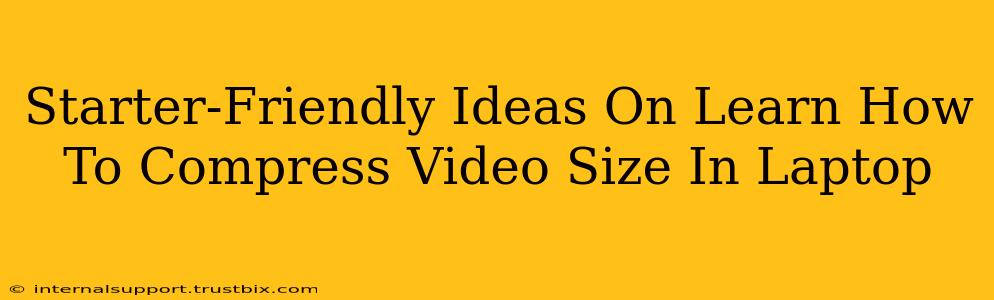Want to share your awesome videos online but worried about file sizes? Don't let large video files hold you back! This guide provides easy-to-follow methods for compressing video size on your laptop, perfect for beginners. We'll cover several options, so you can find the perfect fit for your needs and technical skills.
Understanding Video Compression: The Basics
Before diving into the how-to, let's quickly understand why we compress videos. Larger video files take up more storage space and longer to upload or download. Compression reduces the file size without drastically impacting the visual quality (ideally!). This is achieved by removing redundant data or using more efficient coding techniques. Think of it like squeezing a sponge – you reduce the volume, but the essential content remains.
Top Methods to Compress Videos on Your Laptop
Here are several simple methods you can use to compress your videos, ranging from free online tools to built-in software:
1. Using Free Online Video Compressors
Many free online video compressors offer a user-friendly interface. Simply upload your video, choose your desired compression settings (like resolution and bitrate), and download the compressed file. Pros: No software installation needed, usually easy to use. Cons: Reliance on internet connection, potential upload/download speed limitations, and sometimes watermarks on the free version. Popular examples include:
- CloudConvert: Offers a wide range of conversion and compression options.
- OnlineVideoConverter: A reliable and simple-to-use option.
- Ezgif: Great for quick compressions and GIF creation.
Remember to always check the site's privacy policy before uploading your videos.
2. Leveraging Built-in Video Editing Software
If you have Windows 10 or 11, you might already have the Photos app which includes basic video editing capabilities. This app lets you trim videos and export them in smaller file sizes. Similarly, macOS has iMovie, a more robust video editor that gives you more control over compression settings. Pros: No need for third-party downloads, easy access. Cons: Limited advanced compression features compared to dedicated software.
3. Exploring Dedicated Video Editing Software (Free and Paid Options)
For more control and advanced compression options, consider using dedicated video editing software. Many free and paid options exist, offering features like adjusting bitrate, resolution, and frame rate – all crucial for effective compression.
- Free options: DaVinci Resolve (free version available) offers surprisingly powerful features for a free video editor. Kdenlive (Linux, Windows, macOS) is a popular open-source alternative.
- Paid options: Adobe Premiere Pro, Final Cut Pro (macOS only), and Filmora are popular choices offering extensive features and advanced compression tools. These often come with subscription fees.
Tip: When using video editing software, look for settings that allow you to adjust the bitrate, resolution, and codec. Reducing these parameters usually results in smaller file sizes.
4. Using Handbrake (Free and Powerful)
Handbrake is a free, open-source video transcoder available for Windows, macOS, and Linux. It offers excellent compression capabilities and is highly customizable. While it has a steeper learning curve than online tools, it provides significant control over the compression process, allowing you to fine-tune the balance between file size and quality. This is a strong recommendation for users wanting more control.
Optimizing Your Videos Before Compression
Before you compress, consider these steps to reduce the file size even further:
- Trim unnecessary footage: Cut out any unwanted parts of your video to minimize its overall length.
- Lower the resolution: Consider using a lower resolution (e.g., 720p instead of 1080p) if the quality difference is acceptable.
- Choose the right codec: Different codecs (like H.264 or H.265) offer varying levels of compression efficiency.
Conclusion: Finding Your Perfect Compression Method
Choosing the right method for compressing your video files depends on your comfort level with technology and your specific needs. Start with the simplest methods (online compressors or built-in software) and then explore more advanced options like Handbrake or dedicated video editing software if you need greater control. Remember to always prioritize maintaining a reasonable balance between file size and video quality. Happy compressing!