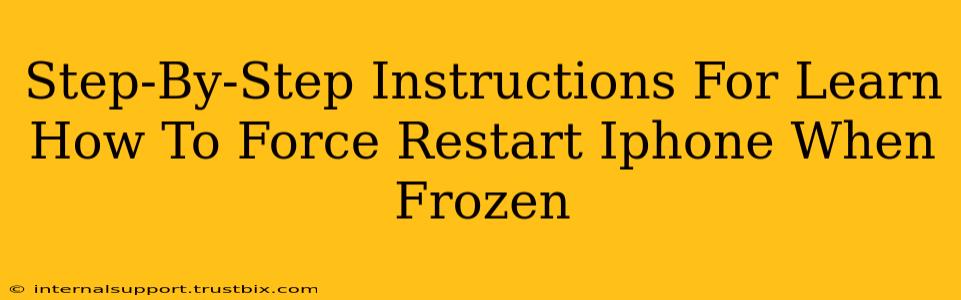Is your iPhone frozen? A frozen screen can be incredibly frustrating, leaving you unable to access your apps or even turn off your device. Luckily, a force restart can often solve the problem. This guide provides clear, step-by-step instructions on how to force restart your iPhone, depending on the model you have. Let's get your iPhone working again!
Identifying Your iPhone Model
Before we begin, it's crucial to identify your iPhone model. The method for force restarting differs slightly depending on whether you have an iPhone 8 or later, or an older model (iPhone 7 and earlier).
iPhone 8, iPhone X, iPhone 11, iPhone 12, iPhone 13, iPhone 14, and later:
These models utilize a different force restart procedure than older models.
iPhone 7 and iPhone 7 Plus:
These models also have a unique force restart method.
Force Restarting Your iPhone: Step-by-Step Guides
For iPhone 8, iPhone X, iPhone 11, iPhone 12, iPhone 13, iPhone 14, and later:
- Press and quickly release the Volume Up button. Don't hold it down, just a quick press.
- Press and quickly release the Volume Down button. Again, a quick press is all you need.
- Press and hold the Side button (power button). Keep holding this button until you see the Apple logo appear on the screen. This may take a few seconds.
Important Note: If your screen is completely unresponsive, you may need to try these steps several times before the force restart is successful.
For iPhone 7 and iPhone 7 Plus:
- Press and hold both the Side button (power button) and the Volume Down button simultaneously.
- Continue holding both buttons until the Apple logo appears on the screen. This will usually take around 10 seconds.
For iPhone 6s and earlier:
- Press and hold both the Home button and the Top (or Side) button simultaneously.
- Continue holding both buttons until the Apple logo appears on the screen. This usually takes around 10 seconds.
What to Do After a Force Restart
Once your iPhone restarts, check if the frozen issue is resolved. If the problem persists after attempting a force restart, you might need to consider other troubleshooting steps, such as:
- Checking for software updates: An outdated iOS version can sometimes cause freezing. Go to Settings > General > Software Update to check for updates.
- Restarting your Wi-Fi router: Network issues can sometimes affect device performance.
- Contacting Apple Support: If the problem continues, it's best to contact Apple Support for further assistance. They can diagnose more complex issues and provide solutions.
Preventing Future Freezes
While occasional freezes can happen, you can minimize their occurrence by:
- Keeping your iPhone software updated: Regular updates often include bug fixes and performance improvements.
- Closing unused apps: Running too many apps simultaneously can strain your iPhone's resources.
- Managing your storage: Ensure you have sufficient free storage space on your device.
By following these steps, you should be able to quickly and easily force restart your frozen iPhone and get back to using it. Remember to choose the instructions that correspond to your specific iPhone model. Good luck!