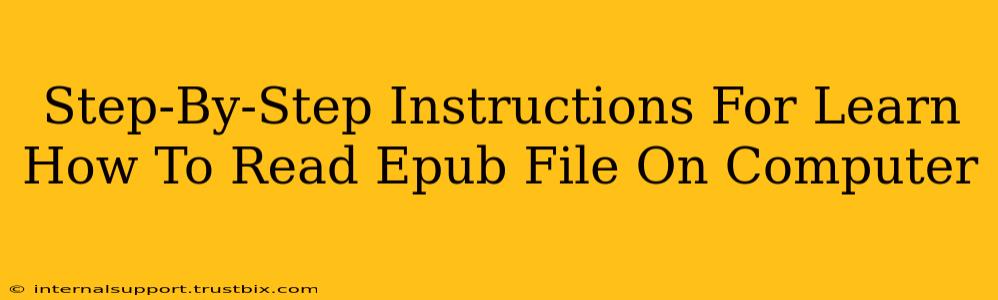Reading EPUB files on your computer is easier than you think! This guide provides a step-by-step walkthrough, covering various methods and troubleshooting common issues. Whether you're a tech novice or a seasoned digital reader, you'll find this helpful. Let's dive in!
Method 1: Using Your Web Browser
Many modern web browsers have built-in EPUB support, eliminating the need for extra software. This is often the easiest method.
Steps:
- Locate your EPUB file: Find the EPUB file on your computer (usually downloaded to your Downloads folder).
- Open your preferred browser: Chrome, Firefox, Edge, or Safari all work.
- Drag and drop: Simply drag and drop the EPUB file from your file explorer directly into your browser window.
- Alternatively, open the file: Right-click the EPUB file, select "Open with," and choose your browser.
- Enjoy reading!: Your browser should now display the EPUB file, allowing you to navigate through chapters, adjust font size, and more.
Note: Not all browsers handle EPUBs equally well. If the formatting appears off, try a different browser or consider the dedicated reader methods below.
Method 2: Utilizing a Dedicated EPUB Reader
Dedicated EPUB readers often offer superior functionality, features like highlighting, note-taking, and better customization options.
Popular EPUB Reader Software:
- Calibre: A free and open-source eBook management software, Calibre not only reads EPUBs but also converts between various eBook formats and manages your entire digital library. It's a powerhouse for serious eBook readers.
- Adobe Digital Editions: A popular choice, Adobe Digital Editions offers a clean interface and strong DRM support (for copyrighted ebooks).
- Kobo Desktop: If you're a Kobo e-reader user, their desktop app seamlessly integrates with your Kobo account, offering a consistent reading experience across devices.
- Many other options: Numerous other free and paid EPUB readers exist; a quick search online will reveal many possibilities. Consider user reviews when choosing.
Steps (using Calibre as an example):
- Download and Install Calibre: Download Calibre from their official website. The installation process is straightforward.
- Add Books: Open Calibre and use the "Add books" function to import your EPUB files.
- Read your EPUB: Calibre will display your EPUB, allowing you to read and manage it within its interface.
Method 3: Using Online EPUB Readers
Some websites offer online EPUB readers. Upload your file and read it directly in your browser, eliminating the need for downloads. However, be cautious about uploading sensitive documents to unknown websites. Always prioritize reputable services.
Troubleshooting Common Issues
- EPUB file doesn't open: Ensure the file is not corrupted. Try downloading it again or using a different file.
- Poor formatting: Try a different browser or EPUB reader. Sometimes, EPUBs are not perfectly compatible with all software.
- DRM issues: If your EPUB is protected by Digital Rights Management (DRM), you might need to authorize your computer with the relevant service (e.g., Adobe Digital Editions).
By following these steps and troubleshooting tips, you'll be reading your EPUB files on your computer with ease! Remember to choose the method that best suits your needs and technical comfort level. Happy reading!