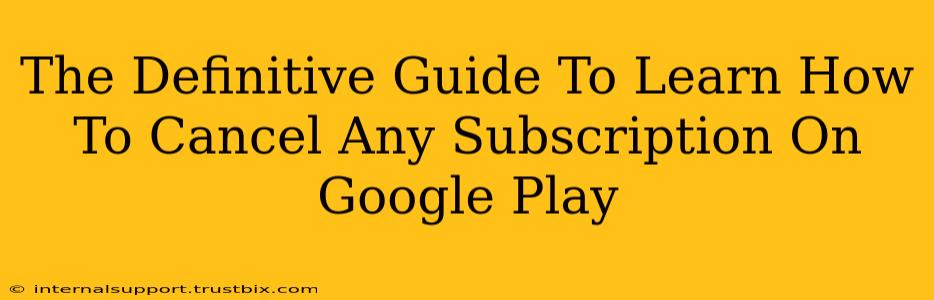Are you tired of unwanted charges on your Google Play account? This comprehensive guide will walk you through the process of canceling any subscription on Google Play, regardless of the app or service. We'll cover everything from finding the right subscription to troubleshooting common cancellation issues. Let's get started!
Locating Your Google Play Subscriptions
Before you can cancel, you need to find the subscription. Here's how:
-
Step 1: Access Google Play: Open the Google Play Store app on your Android device or visit the Play Store website on your computer.
-
Step 2: Navigate to Subscriptions: The location of your subscriptions might vary slightly depending on your device and Google Play update, but generally:
- On the app: Look for your profile icon (usually in the top right corner). Tap it, then select "Payments & subscriptions" and then "Subscriptions."
- On the website: Click your profile icon (usually in the top right corner). Select "Payments & subscriptions" and then "Subscriptions."
-
Step 3: Identify the Subscription: A list of your active subscriptions will appear. Carefully review the list, noting the app name, renewal date, and payment method. Find the subscription you wish to cancel.
How to Cancel a Google Play Subscription
Once you've found the subscription, cancelling is straightforward:
-
Step 1: Select the Subscription: Tap or click on the subscription you want to cancel.
-
Step 2: Initiate Cancellation: You'll see options related to the subscription. Look for a button or link that says "Cancel subscription," "Cancel," or something similar. Click it.
-
Step 3: Confirm Cancellation: Google Play will often ask you to confirm your cancellation. Read any additional information provided, such as the date your subscription will end, and confirm your decision.
-
Step 4: Verification: After confirming, you should receive a confirmation message stating that the subscription has been cancelled. It's a good idea to double-check your subscriptions list to ensure the cancellation went through.
Troubleshooting Common Cancellation Problems
Sometimes, the cancellation process isn't as smooth as it should be. Here are some common issues and solutions:
Problem 1: The "Cancel" button is missing.
This can happen if the subscription is managed through a third-party app or website rather than directly through Google Play. You may need to cancel directly through that app or website. Check the app or service's settings or help section for cancellation instructions.
Problem 2: You receive an error message.
Error messages can be frustrating. Try these steps:
- Check your internet connection: A poor internet connection can prevent the cancellation from being processed correctly.
- Clear your browser's cache and cookies: This can resolve issues caused by corrupted data.
- Try a different browser or device: Sometimes, the issue is with your specific browser or device.
- Contact Google Play support: If the problem persists, Google Play support can assist you.
Problem 3: The subscription is still active after cancellation.
It can take a few days for the cancellation to fully process, especially if your billing cycle is near its end. However, if your next billing date has passed and your subscription is still active, contact Google Play support immediately.
Proactive Subscription Management Tips
To prevent future unwanted charges, consider these proactive tips:
- Regularly review your subscriptions: Make it a habit to check your Google Play subscriptions at least once a month.
- Set reminders: Use calendar reminders or app notifications to remind yourself to review your subscriptions.
- Use family sharing carefully: Be aware of the implications when sharing subscriptions through family sharing.
- Read the fine print: Before subscribing to any app or service, carefully read the terms and conditions to understand the cancellation policy.
By following this guide, you'll master the art of canceling Google Play subscriptions. Remember, proactive management is key to avoiding unwanted charges and keeping control of your finances!