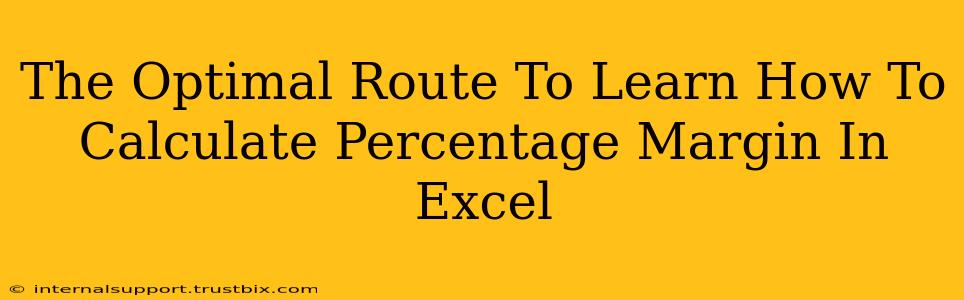Calculating percentage margin in Excel is a crucial skill for anyone working with financial data, from small business owners to seasoned financial analysts. Understanding and mastering this calculation allows for insightful analysis of profitability and efficient business decision-making. This guide provides the optimal route to learn this valuable skill, covering everything from the basics to advanced techniques.
Understanding Percentage Margin: The Foundation
Before diving into Excel formulas, it's vital to grasp the core concept of percentage margin. There are two primary types:
1. Gross Profit Margin:
This measures the profitability of your sales after deducting the direct costs of goods sold (COGS). The formula is:
Gross Profit Margin = ((Revenue - COGS) / Revenue) * 100
- Revenue: The total income generated from sales.
- COGS: The direct costs associated with producing the goods or services sold (e.g., raw materials, direct labor).
Example: If your revenue is $100,000 and your COGS is $60,000, your gross profit margin is (($100,000 - $60,000) / $100,000) * 100 = 40%. This means that for every dollar of revenue, 40 cents are profit after covering direct costs.
2. Net Profit Margin:
This reflects the overall profitability of your business after considering all expenses (including operating expenses, taxes, and interest). The formula is:
Net Profit Margin = (Net Profit / Revenue) * 100
- Net Profit: Revenue minus all expenses.
Example: If your revenue is $100,000 and your net profit is $20,000, your net profit margin is ($20,000 / $100,000) * 100 = 20%. This indicates that 20 cents of every dollar of revenue translates to net profit.
Calculating Percentage Margin in Excel: A Step-by-Step Guide
Excel simplifies these calculations significantly. Let's illustrate with examples:
Setting up your Spreadsheet:
First, organize your data in a clear and logical manner. Create columns for:
- Product/Service: The name of your product or service.
- Revenue: The total revenue generated for each item.
- COGS: The cost of goods sold for each item.
- Gross Profit: The difference between Revenue and COGS.
- Gross Profit Margin: The calculated gross profit margin.
- Other Expenses: Include all other operating expenses.
- Net Profit: Revenue minus COGS and other expenses.
- Net Profit Margin: The calculated net profit margin.
Formulas in Excel:
-
Gross Profit: In the "Gross Profit" column, use the formula
=B2-C2(assuming Revenue is in column B and COGS is in column C, starting from row 2). Copy this formula down for all your products/services. -
Gross Profit Margin: In the "Gross Profit Margin" column, use the formula
=(D2/B2)*100(assuming Gross Profit is in column D and Revenue is in column B). This calculates the percentage and applies the 100 multiplier. Format the cells as percentage for better readability. Copy this formula down. -
Net Profit: In the "Net Profit" column, subtract all expenses from revenue:
=B2-C2-E2(assuming other expenses are in column E). -
Net Profit Margin: In the "Net Profit Margin" column, use the formula
=(F2/B2)*100(assuming Net Profit is in column F). Again, format as a percentage.
Advanced Techniques and Tips for Excel Margin Analysis
-
Data Validation: Use data validation to ensure accurate data entry. This prevents errors and ensures consistency.
-
Conditional Formatting: Highlight cells with low profit margins to quickly identify areas needing improvement.
-
Charts and Graphs: Visualize your data using charts (bar charts, line graphs) to easily identify trends and patterns in your profit margins over time.
-
Pivot Tables: For large datasets, utilize pivot tables to summarize and analyze data effectively. This allows for quick calculations of average margins across different product categories or time periods.
-
What-if Analysis: Use Excel's what-if analysis tools (e.g., Data Tables, Goal Seek) to explore the impact of changes in revenue, costs, or expenses on your profit margins.
Mastering percentage margin calculations in Excel empowers you to make data-driven decisions, optimize pricing strategies, and ultimately boost your profitability. By following this guide and practicing regularly, you'll become proficient in using Excel for insightful financial analysis. Remember, consistent practice and exploring advanced features will solidify your skills and unlock the full potential of Excel for your business needs.