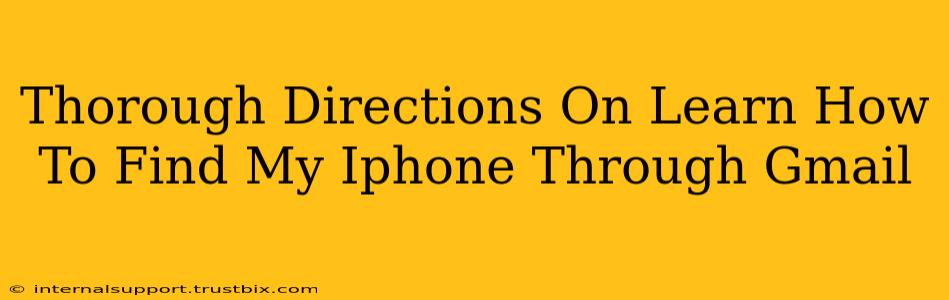Finding your iPhone using Gmail isn't directly possible. Gmail itself doesn't have a built-in feature to locate devices. However, you can locate your iPhone using the Find My app and service, which is linked to your Apple ID and iCloud account (often associated with your Gmail address for convenience). Let's break down how this works:
Understanding the Connection: Apple ID, iCloud, and Find My
To locate your iPhone, you need to ensure that:
- Find My is enabled: Before your iPhone goes missing, you must have the "Find My" app enabled and configured correctly on your device. This is crucial.
- Location Services are on: Your iPhone needs to have location services turned on for Find My to work its magic.
- Your iPhone is connected to the internet: Whether it's via Wi-Fi or cellular data, an internet connection is necessary for location tracking.
Steps to Locate Your iPhone using Find My
Here's a step-by-step guide:
1. Access Find My on Another Device
You'll need another Apple device (iPad, Mac) or a web browser to use Find My.
- On an Apple Device: Open the "Find My" app.
- On a Web Browser: Go to iCloud.com and sign in with your Apple ID (the one associated with your iPhone). Click on "Find My".
2. Select Your iPhone
Once you're in the Find My app (or website), you'll see a list of your Apple devices. Select your missing iPhone.
3. Locate Your iPhone on the Map
Find My will display your iPhone's approximate location on a map. The accuracy depends on several factors, including signal strength and last known location.
4. Utilize Find My Features
Now, you have several options:
- Play Sound: Make your iPhone play a sound, even if it's on silent, to help you locate it nearby.
- Lost Mode: Put your iPhone into Lost Mode. This will lock your device and display a custom message with your contact information on the screen. It also allows you to track its movements.
- Erase iPhone: As a last resort, if you believe your iPhone is lost permanently or has fallen into the wrong hands, you can erase all the data on your device remotely. This is irreversible, so only use it as a last resort.
5. Important Considerations:
- Battery Life: Your iPhone's battery level impacts its ability to be located. A dead battery will prevent tracking.
- Offline Mode: Find My can still sometimes work for a short time after your iPhone goes offline (no internet connection). It will show the last known location.
- Privacy: While Find My is designed to help you recover your lost device, it also raises privacy concerns. Be sure you understand how location services and the Find My feature work before enabling it.
Optimizing Your Chances of Finding Your iPhone
- Enable Find My immediately: Do this as soon as you set up your new iPhone.
- Keep Location Services on: Don't disable location services unless absolutely necessary.
- Regularly check your battery level: Ensure your iPhone is adequately charged.
- Consider a tracking device: If you frequently lose your valuables, consider a dedicated Bluetooth tracker that integrates with Find My network.
By following these steps and keeping Find My enabled, you'll significantly improve your chances of successfully locating your lost iPhone. Remember, prevention is key – be mindful of your phone's location and always ensure Find My is active!