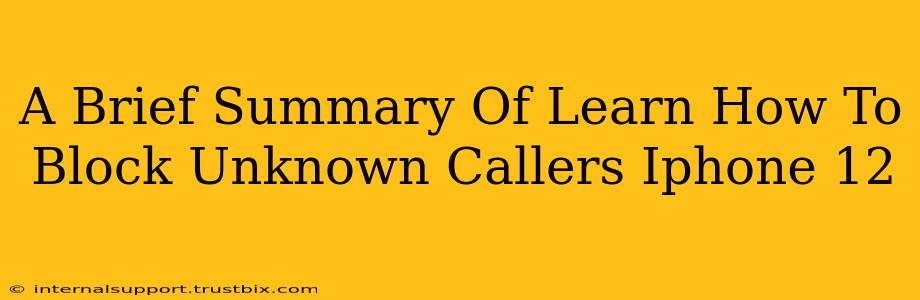Tired of unwanted calls disrupting your day? Learn how to easily block unknown callers on your iPhone 12 and reclaim your peace and quiet. This simple guide will walk you through the process, helping you silence those pesky unknown numbers.
Understanding the iPhone 12's Call Blocking Features
The iPhone 12 offers robust features to manage unwanted calls. This isn't just about blocking individual numbers; you can actively silence calls from unknown sources. This is especially useful in reducing spam calls and robocalls.
Key Features to Leverage:
- Silence Unknown Callers: This is the most straightforward approach. It silences all calls from numbers not stored in your contacts.
- Blocking Specific Numbers: While this doesn't prevent all unknown calls, it's essential for handling persistent unwanted calls from known sources.
- Utilizing Third-Party Apps: Explore apps designed to enhance call blocking and identification capabilities, offering additional layers of protection.
Step-by-Step Guide: Blocking Unknown Callers on iPhone 12
1. Accessing Settings:
Navigate to your iPhone's Settings app. This is usually represented by a grey icon with gears.
2. Locating Phone Settings:
Scroll down and tap on the Phone option.
3. Activating Silence Unknown Callers:
Look for the Silence Unknown Callers toggle. Simply flip this switch to the ON position. This will immediately begin silencing calls from numbers not in your contacts.
4. Blocking Specific Numbers (Optional):
If you've received repeated unwanted calls from a specific number, you can block it individually.
- From Recent Calls: Find the number in your Recent Calls list, tap the "i" icon beside the number, and select Block this Caller.
- From Contacts: If the number is already saved in your contacts, go to the contact, scroll down, and tap Block this Caller.
5. Exploring Third-Party Apps (Optional):
Many third-party apps offer enhanced call blocking and identification features. Research reputable apps in the App Store to find one that suits your needs. These apps often provide caller ID information and more advanced blocking options.
Beyond Blocking: Managing Your Privacy
While blocking unknown callers provides immediate relief, remember that complete privacy online requires a multi-faceted approach. Consider these additional steps:
- Review your privacy settings on other apps.
- Be cautious about sharing your phone number online.
- Report spam calls to relevant authorities.
By combining the built-in features of your iPhone 12 with proactive measures, you can effectively manage unwanted calls and enhance your overall phone experience. Enjoy the peace and quiet!