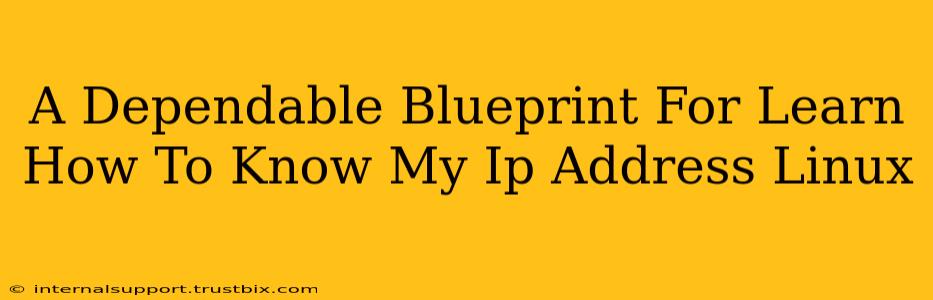Knowing your IP address is fundamental when working with Linux, whether you're troubleshooting network connectivity, configuring servers, or simply understanding your online presence. This guide provides a dependable blueprint for finding your IP address in various Linux distributions, catering to both beginners and experienced users. We'll cover multiple methods, ensuring you find the solution that best suits your needs and technical proficiency.
Understanding Your IP Address
Before diving into the methods, let's clarify what an IP address is. An IP address (Internet Protocol address) is a numerical label assigned to each device connected to a computer network that uses the Internet Protocol for communication. It's essentially your device's unique identifier on the network. There are two main types:
- IPv4: The older, familiar version with addresses like
192.168.1.100. - IPv6: The newer, more expansive version with longer, hexadecimal addresses.
You'll likely need to find both your public IP address (the address visible to the internet) and your private IP address (the address within your local network).
Methods to Find Your IP Address in Linux
Here are several reliable methods to determine your IP address on a Linux system:
1. Using the ip Command
The ip command is a powerful and versatile tool for network administration in Linux. It provides detailed network information, including IP addresses. This is arguably the most robust method for obtaining both IPv4 and IPv6 addresses.
ip addr show
This command will output a comprehensive list of network interfaces and their associated IP addresses. Look for interfaces like eth0 (wired connection) or wlan0 (wireless connection) to identify your primary network interface. The IP addresses will be listed under the inet (IPv4) or inet6 (IPv6) sections.
2. Using the ifconfig Command (Older Systems)
While ip is the preferred method, ifconfig is still available on many older Linux systems. It provides a similar, though less detailed, output.
ifconfig
This command will list your network interfaces and their respective IP addresses. Similar to the ip command, find your primary interface (eth0, wlan0, etc.) to locate your IP address.
3. Using the hostname -I Command
This command is a quick and simple way to retrieve your IPv4 address. It's especially useful for scripts or quick checks.
hostname -I
This command will directly output your IPv4 address(es).
4. Using the curl Command (Public IP Address)
To find your public IP address (the one visible to the internet), use the curl command with a dedicated IP address lookup service.
curl ifconfig.me
This command will contact ifconfig.me and display your public IP address. There are several similar services available; choose one that you trust.
Troubleshooting Network Connectivity Issues
If you're unable to find your IP address using these methods, consider the following troubleshooting steps:
- Check Network Connection: Ensure your device is properly connected to the network (wired or wireless).
- Verify Network Configuration: Examine your network settings to ensure your interface is correctly configured.
- Restart Network Services: Restarting your networking services might resolve temporary glitches.
By mastering these methods, you'll gain a crucial skill for managing your Linux system and troubleshooting network-related problems effectively. Remember that the ip command is the most versatile and recommended approach for modern Linux distributions. This comprehensive guide provides a solid foundation for understanding and obtaining your IP address in Linux.